How to add a Wireless network profile in Windows 7
| Step 1 Click on Start->Control Panel. 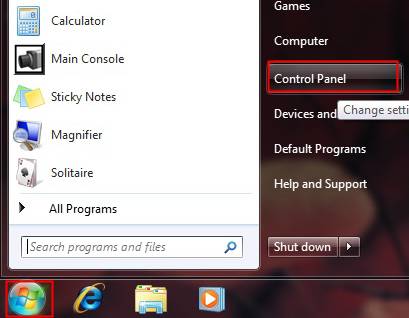 Step 2 Click on Network and Internet->View network status and tasks or Network and Sharing Center. 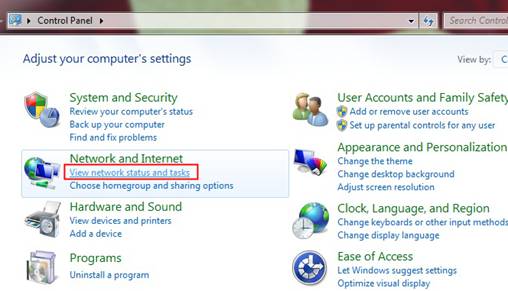 Step 3 In Network and Sharing Center, Click on Manage wireless networks in the left side menu.  Step 4 Click on Add, then another window will pop out. 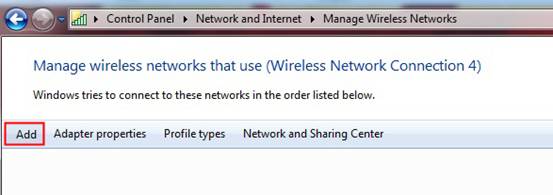 Step 5 Click on Manually create a network profile. 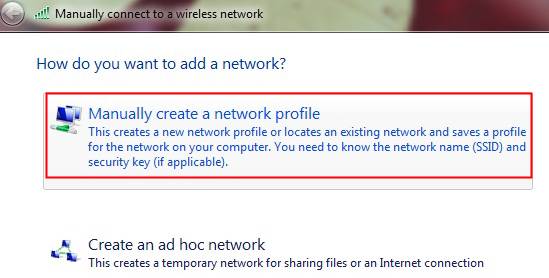 Step 6 Put in the Network name and Security Key and choose the correct Security type and Encryption type according to the actual wireless settings on your wireless router/AP. Here we take WPA2-Personal/AES as an example. Press Next button after putting in all the information. 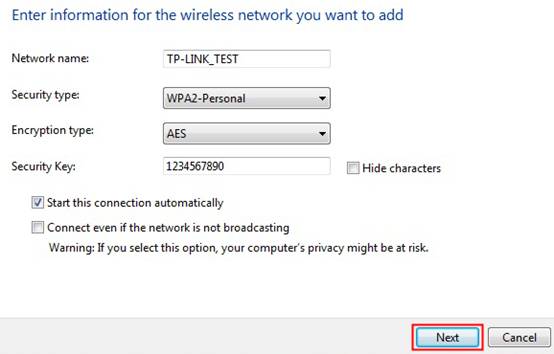 At last, a profile will be shown in Networks you can view modify and reorder. Please double click the profile to do the corresponding change if you have changed the security of your wireless network. 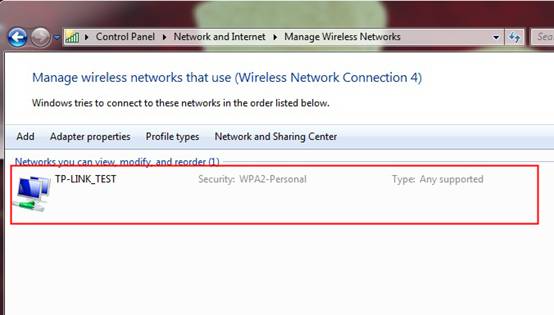 |
Is this faq useful?
Your feedback helps improve this site.
TP-Link Community
Still need help? Search for answers, ask questions, and get help from TP-Link experts and other users around the world.