How to manually install adapters on windows 10 & windows 11
NOTE:
This article applies to the situation that failed to install the adapter through .exe program and the adapter has .inf file to download. (Please download the latest driver from TP-Link official site, and extract the zip file to see whether your adapter has .inf file.)
If there already is a driver but it's not working, you may refer to FAQ 3769 to uninstall the previous driver.
To Manually Install Adapters
1. Insert the adapter into your computer.
2. Download the updated driver and extract it.
3. Open the Device Manager (Right click the Start button and select Device Manager). Then, right click the adapter and click Update driver.
_20241029030335k.png)
4. Click Browse my computer for driver software.
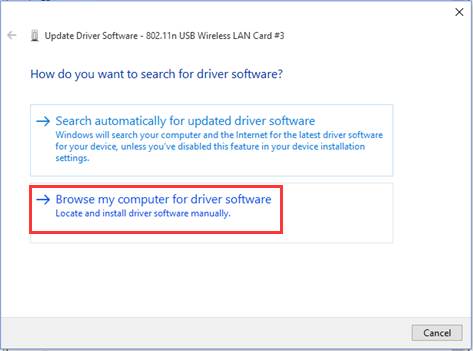
5. Click Let me pick from a list of device drivers on my computer and click on Next.
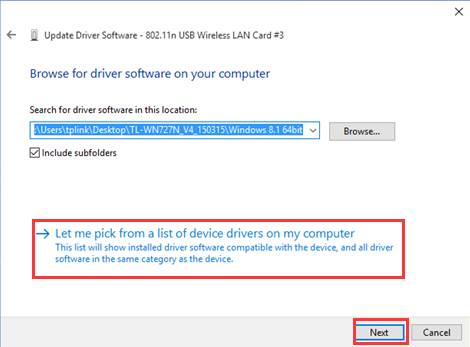
6. Highlight Show compatible hardware and click Have Disk.
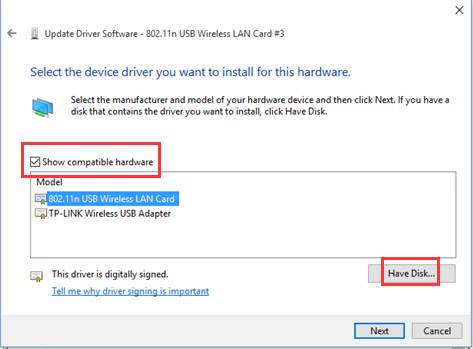
7. Click Browse and Open the inf file that you have already downloaded and extracted.
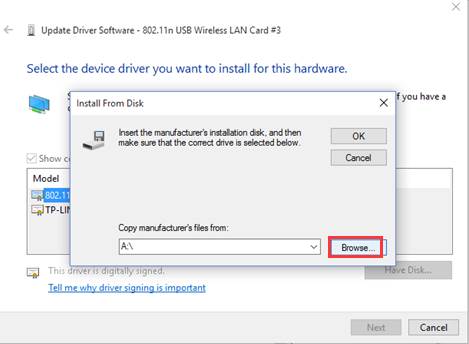
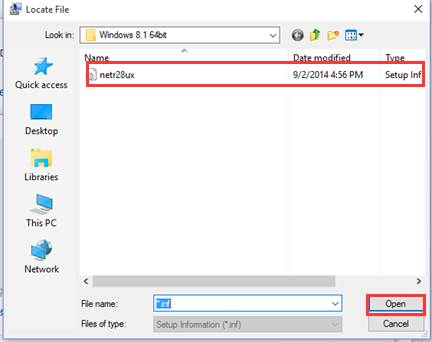
NOTE:
Please refer to the instruction below to confirm operating system and system type of your computer.
1) Please click on “search” on the task bar and type in “settings”, then you can find the Settings app.
2) Click on Settings app, navigate to Settings > System > About.
3) Please confirm your operating system referring to this picture:
_20241029030556d.png)
8. Please click OK and go to Next.
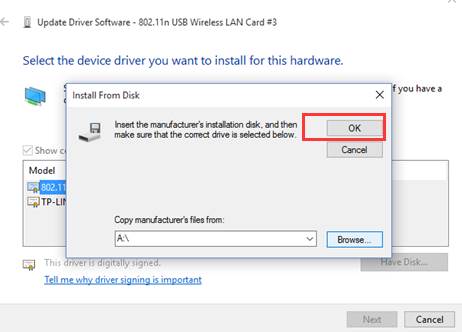
9. Then the adapter will be installed successfully and click on Close.
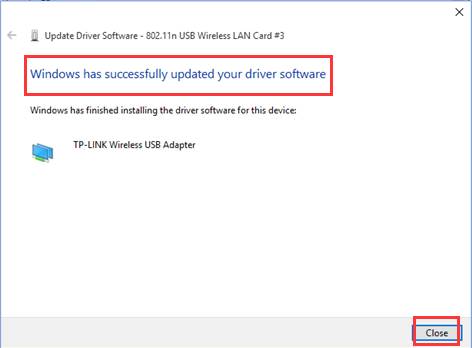
You may need to reboot your PC to get the driver work however.
Is this faq useful?
Your feedback helps improve this site.
TP-Link Community
Still need help? Search for answers, ask questions, and get help from TP-Link experts and other users around the world.