How to find the wireless password on a MAC if my wireless network is already generated
If you have recently connected to certain Wi-Fi Network and you can’t remember which password you did used for that connection, I will show you which steps you need to perform in your Mac OS X and see which password you need to use.
Note: You must know your Mac's user account password in order to see individual saved passwords. This is the password you use when you sign on to your Mac or make system changes, and is managed through the Users & Groups section of your Mac's System Preferences panel.
Please try following steps:
Step 1
Click the Applications folder on your Dock and select Utilities.

Step 2
Click Key chain Access to launch the Key chain Access tool.

Step 3:
1)From Key chain Access left top side of window select All Items.
2)Now use a search field from top right corner of window and type AirPort. This will help you to easier locate the logins related to your AirPort wireless card
3) You will probably see a lot of results but you will need to locate and then double click on the wireless network from which you want to retrieve the login password

Step 4:
A new window will open with Attributes of that Wi-Fi Network. From this window check the field Show password.

Step 5:
Enter your password and confirm by pressing on OK. This password required is the administrator password of your MAC.
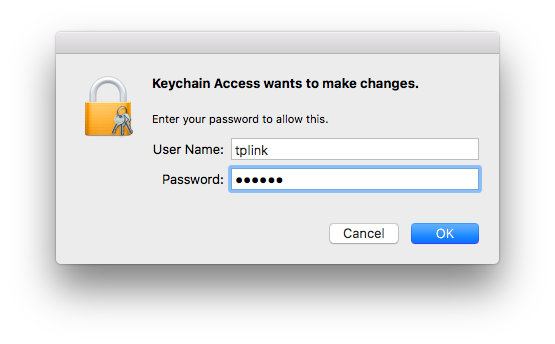
Step 6:
When you return to you’re to window to previously open in Step 4 you will see a password written in last input field. That’s the password you were looking for.

There you go! You can repeat above steps for any other Wi-Fi Network you want to connect to but you cannot remember which password it was.
Is this faq useful?
Your feedback helps improve this site.
TP-Link Community
Still need help? Search for answers, ask questions, and get help from TP-Link experts and other users around the world.