How to set up a new secure wireless network using Powerline ac Wi-Fi Kit by Pair button
User’s Application Scenario:
I have a wireless router in my house, but the wireless signal cannot reach every corner. So I bought a Powerline Wi- Fi Kit to extend the wireless network. The Powerline Wi-Fi Kit includes a powerline adapter and a powerline extender.
How can I do that?
Follow the steps below.
Note: TL-WPA8630 KIT is used for demonstration in this article.
Step 1
Connect the powerline adapter to an available LAN port of the host router. Plug the powerline adapter into a wall socket. Plug the powerline extender into a wall socket near the adapter.
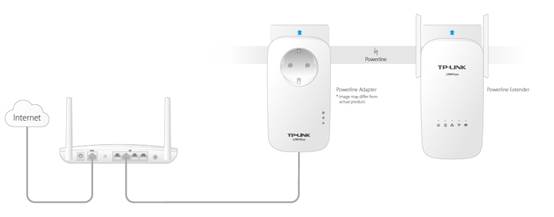
Step 2
Pair the powerline devices.
a. Press the Pair button of the powerline adapter for 1 second. The Power LED starts blinking.
Note: If the Power LED does not blink, press it again.
b. Within two minutes, press the Pair button of the powerline extender for 1 second. The Power LED starts blinking. When the Powerline LED stays on, the pairing process is done!
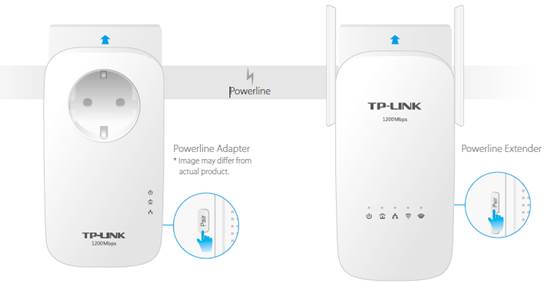
Step 3
Find the Wi-Fi Info Card in the package, and then relocate the powerline extender to a new location. Connect to the Wi-Fi using the SSID and password on the card.
Note: A red Powerline LED indicates poor signal strength, we recommend another location.
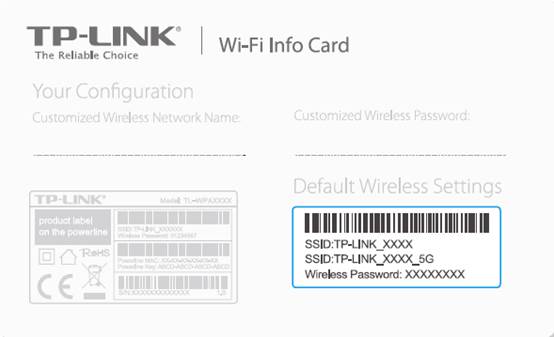
Now enjoy the Internet with the SSID and password printed on the Wi-Fi Info Card!
If you would like to customize your powerline ac extender’s wireless settings please go to step 4.
Step 4
Please refer to How to customize Powerline ac Extender’s wireless settings via web-based management interface?
Get to know more details of each function and configuration please go to Download Center to download the manual of your product.
Is this faq useful?
Your feedback helps improve this site.
TP-Link Community
Still need help? Search for answers, ask questions, and get help from TP-Link experts and other users around the world.

KIT-4.0-package_1569220530663e.jpg)
