How can I copy the wireless setting from the front router using Powerline ac Wi-Fi Kit by Wi-Fi Clone button?
User’s Application Scenario:
Copy wireless settings from my router to my extender, so I can use the same SSID and password to access the Internet in my house.
How can I do that?
Follow the steps below (here takes TL-WPA8630 as demonstration):
Tips: 2.4GHz & 5GHz are selected to be cloned by default, and you may skip to step 4 if you want to clone the both bands. In addition, if you fail to clone both bands at the same time, please select one band to be cloned first and then the other band.
1. Please refer to How to log into the web-based management interface of Powerline ac Extender?
2. Go to Wireless > Wi-Fi Clone.
3. Select a Wi-Fi band or both to be cloned. 2.4GHz & 5GHz is selected by default.
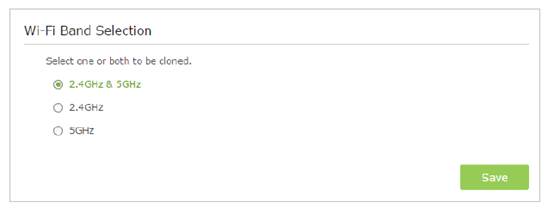
4. Plug your extender near your router.
5. Press the WPS button on your router.
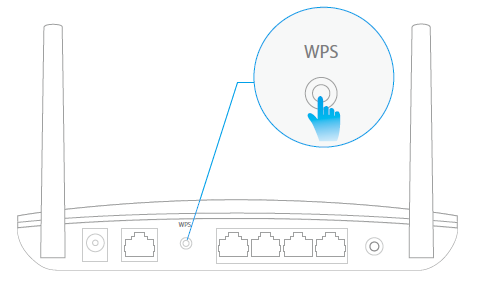
6. Within two minutes, press the Wi-Fi button on the side panel of the extender. When the corresponding Wi-Fi LED blinks quickly for 3 seconds and then stays on. It’s done!
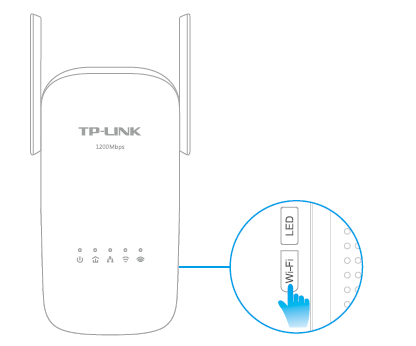
Get to know more details of each function and configuration please go to Download Center to download the manual of your product.
Is this faq useful?
Your feedback helps improve this site.
TP-Link Community
Still need help? Search for answers, ask questions, and get help from TP-Link experts and other users around the world.
