How to check the network connection stability of a Tapo Camera
Due to a variety of user installation environments and network topologies, your smart devices may have some connection problems under certain conditions, such as a delay in live view, slow loading, unstable network, and other problems.
This FAQ will guide you through checking the stability of the connection between your smart devices and your phone on your local network to ensure that your camera has a good enough signal.
Check the network connection stability on Tapo smart camera.
- Check the signal strength of a camera on Tapo APP
If your camera is connected wirelessly to a Wi-Fi network, you are able to check the received signal strength of the camera. It’s a value that is useful to check if the camera is receiving a strong signal from the access point or router.
To check the Signal Strength, please go to Camera Settings -> Camera information -> Signal Strength
You can Tap on the WI-FI Icon to check the accurate RSSI value, please refer to the following description to check if the camera is receiving a strong signal.
More than -50 RSSI is Strong signal;
-50 to -70 RSSI is Good to Average;
Less than -70 RSSI is relatively poor, relocate camera or router to get a stronger signal
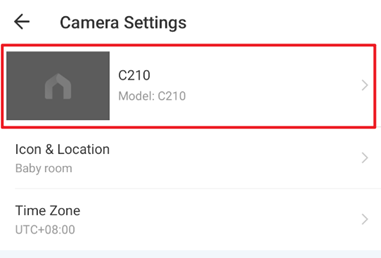
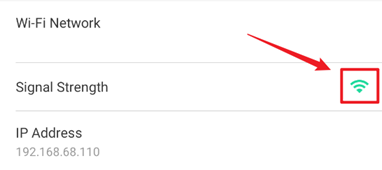
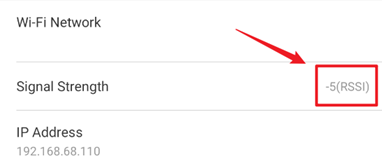
- Check the delay between a camera and a phone on local network.
Due to different network topologies and wireless interference, we still need to check the actual delay between the camera and the phone via the Ping command. Here we use the APP “Network Analyzer” for an example.
Step 1:
Install the test APP “Network Analyzer” on your phone.
For Android:
https://play.google.com/store/apps/details?id=net.techet.netanalyzerlite.an
For iOS:
https://apps.apple.com/app/network-analyzer/id562315041
Step 2:
Check the IP address of the Camera you want to test on the Tapo APP
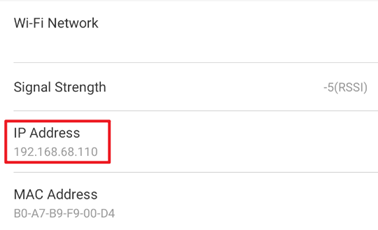
Step 3:
Open the “Network Analyzer” APP, go to Tools -> Ping, and input the IP address of the camera, then tap on “Start”
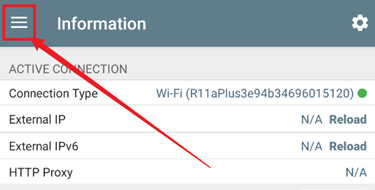
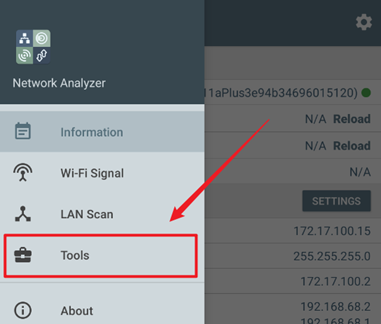
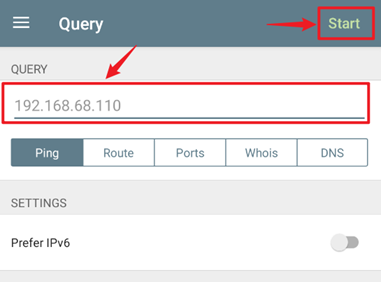
Step 3:
Check the test results and see if the network is unstable:
- If your test results show that many data packages are lost, it means your network is not stable. Your phone may not be able to access the camera stably on the local network.
- If the data package delay is over 100ms, accessing or loading the videos on the camera can be relatively slow.
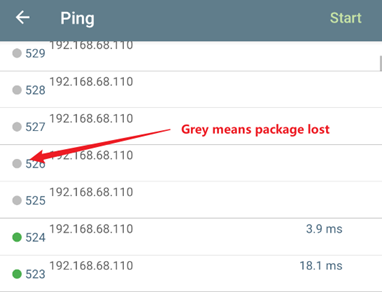
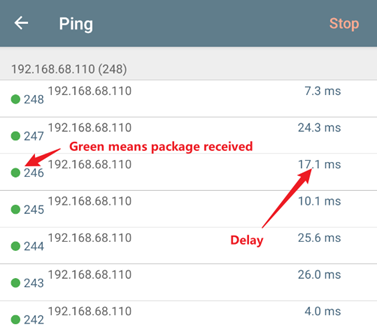
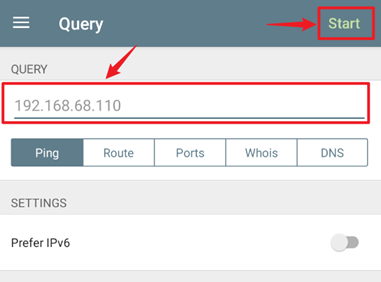
- What to do if my local network is not stable
Here are some tips for you to optimize your network, you may test the stability again after the optimization.
- Select a new location for your camera, move the camera closer to the access point or the router
- Update the firmware of the camera and router to the latest version.
- Keep the camera away from microwave ovens and other interference sources (refrigerators, ovens, Bluetooth devices, etc.)
- Change the wireless settings on the router for the 2.4Ghz, you may change the 2.4G channel width to 20MHZ and fix the wireless channel to 11
- Contact the support of your router to optimize your network stability based on your network topology.
Check the network connection stability on Tapo smart devices (smart plug, smart lighting)
Tapo APP->tap ![]() in the left top> Device Settings->Device info ->tap Wi-Fi icon to see signal strength (the value of RSSI)
in the left top> Device Settings->Device info ->tap Wi-Fi icon to see signal strength (the value of RSSI)
Strong: more than -50 dBm
Good to Average: among -70 dBm to-50 dBm
Poor: less than -70 dBm
Note: If RSSI is less than -70dBm, the signal is too weak and smart device disconnections are likely, relocate the smart device or router to get a stronger Wi-Fi signal.

¿Es útil esta pregunta frecuente?
Sus comentarios nos ayudan a mejorar este sitio.


