How to check the 4G band working on our smartphones
In some cases, we might need to check which 4G band our phone is working on for troubleshooting purposes.
For example, if your TP-Link 4G device has no service at all after you insert a working SIM card in it, but the same SIM card works fine on your smartphone at the same location, we could check which 4G band works on the phone, then check if the 4G router supports that band to see if it is a compatibility issue.
How to check the 4G band working on smartphones?
For Android Phones
Android phones usually do not show 4G band information, we need to install some third-party Apps to get that information, such as LTE Discovery App, and LTE Cell Info: Network Status App, etc., here we take LTE Discovery App for an example:
Launch the LTE Discovery App, then tap SIGNALS and look for LTE Band:
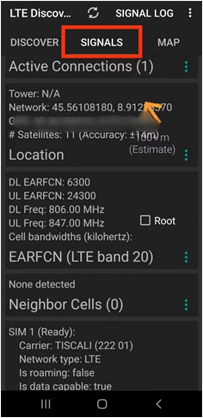
For iPhones
To find out what 4G band(s) your iPhone is using, please follow the steps below:
1) Launch the Phone app from your Home Screen.
2) Dial *3001#12345#* and then tap on the green Call button.
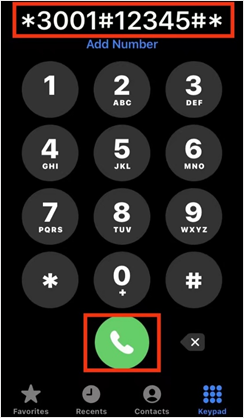
Note: This will not place a phone call, but it will open the iPhone’s hidden Field Test Mode.
3) While in the Field Test Mode, please look for Band Info under Serving Cell Info, which is the cellular band you are currently using:
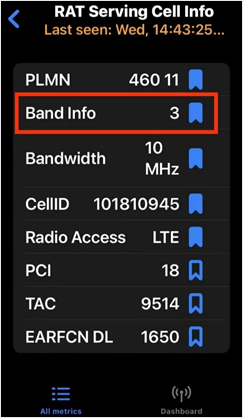
Note: The page might look slightly different for different iOS versions.
¿Es útil esta pregunta frecuente?
Sus comentarios nos ayudan a mejorar este sitio.
