How to setup Access Control on Archer Modem Router (new-designed blue UI)
Access Control is used to block or allow specific client devices to access your network (via wired or wireless) based on a list of blocked devices (Blacklist) or a list of allowed devices (Whitelist).
Take Archer VR900 as an example and the following configuration is the example of denying the Phone to access your network. And other PCs not in the list will have free internet access all the time.
Step 1 Please log in Archer VR900’s web interface by 192.168.1.1 or tplinkmodem.net with the password that you set up.
Step 2 go to Access Control, turn on Access control, Choose Blacklist or whitelist you want.
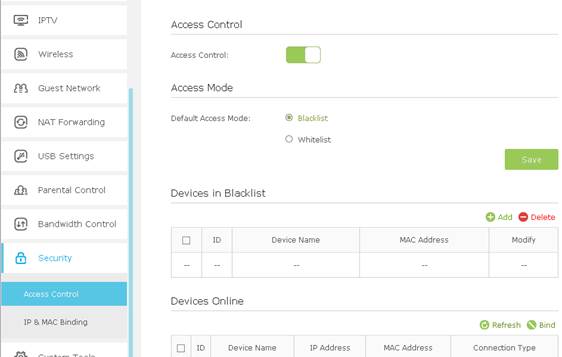
1)In Blacklist mode, the controlled devices cannot login to the management page, or cannot access internet either.
You can refresh the devices online. If the device you want to block is currently connected to the router, you can simply check the front box, then click on bind.
If the device you want to block is not connected now, you can click on Add to manually type in the MAC address of the device.
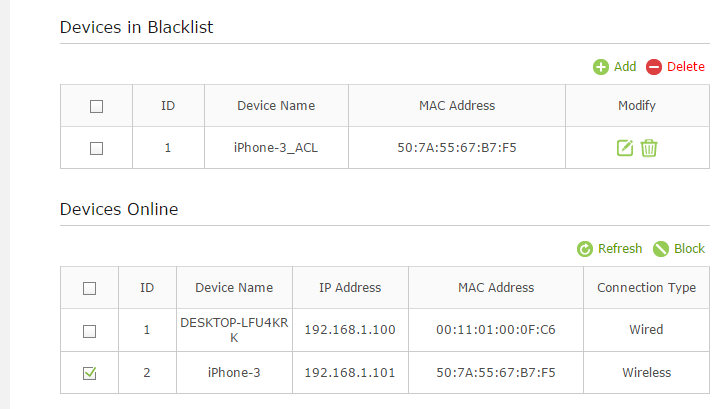
2) In Whitelist mode, only the controlled devices can access internet. Other devices cannot access the router and internet.
To add the device to Whitelist, click on Add button to type in the MAC address of the devices you want to allow.
Get to know more details of each function and configuration please go to Download Center to download the manual of your product.
Is this faq useful?
Your feedback helps improve this site.
TP-Link Community
Still need help? Search for answers, ask questions, and get help from TP-Link experts and other users around the world.

