How to use SD sharing function by tpMiFi
Note: This article applies to: M7350, M7450, M7650
Here we take M7350 as an example, different models or versions might have slight differences on the tpMiFi App.
1. Insert the Micro SD card into the SD card slot of M7450 and turn on the device, please note that the M7450 supports up to 32GB SD card.
Note: exFAT format is not supported, please use Micro SD card with FAT32 format.
2. Connect your phone to the Wi-Fi network of your Mobile Wi-Fi device, open the tpMiFi App and login your device via the administrative password you created at first time.
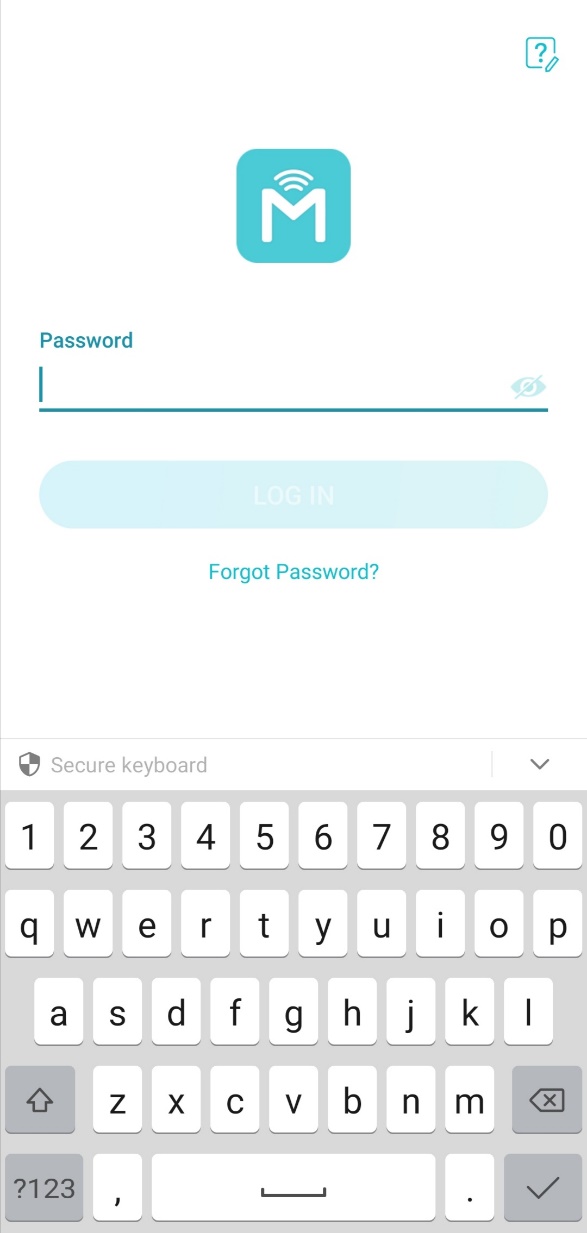
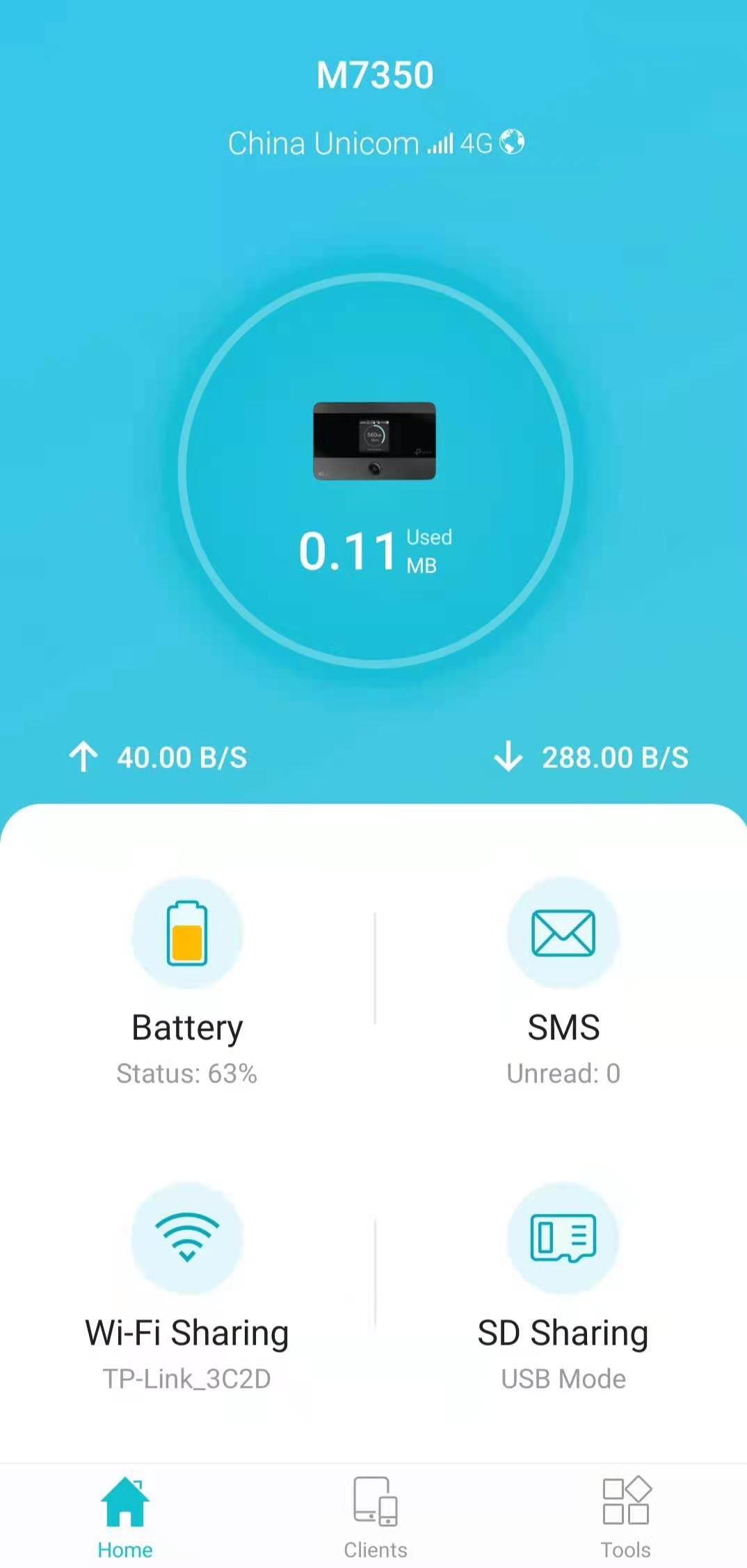
2. Choose SD Sharing, then you will see the page below, by default, the SD sharing is on USB mode which means you could only access the SD card via USB connection.
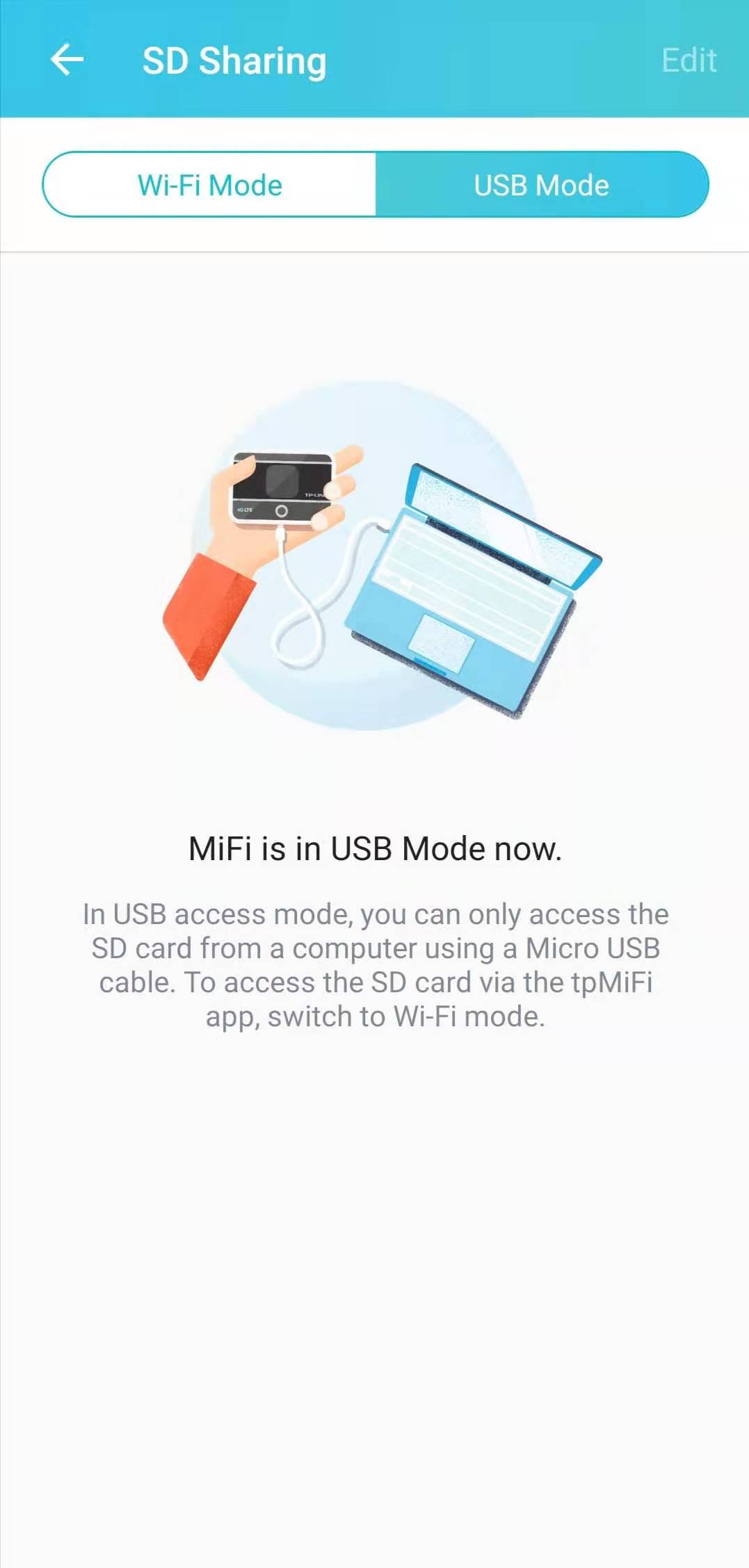
3. Tap Wi-Fi Mode to change it from USB mode to Wi-Fi mode, you will see the folders or files in the SD card.
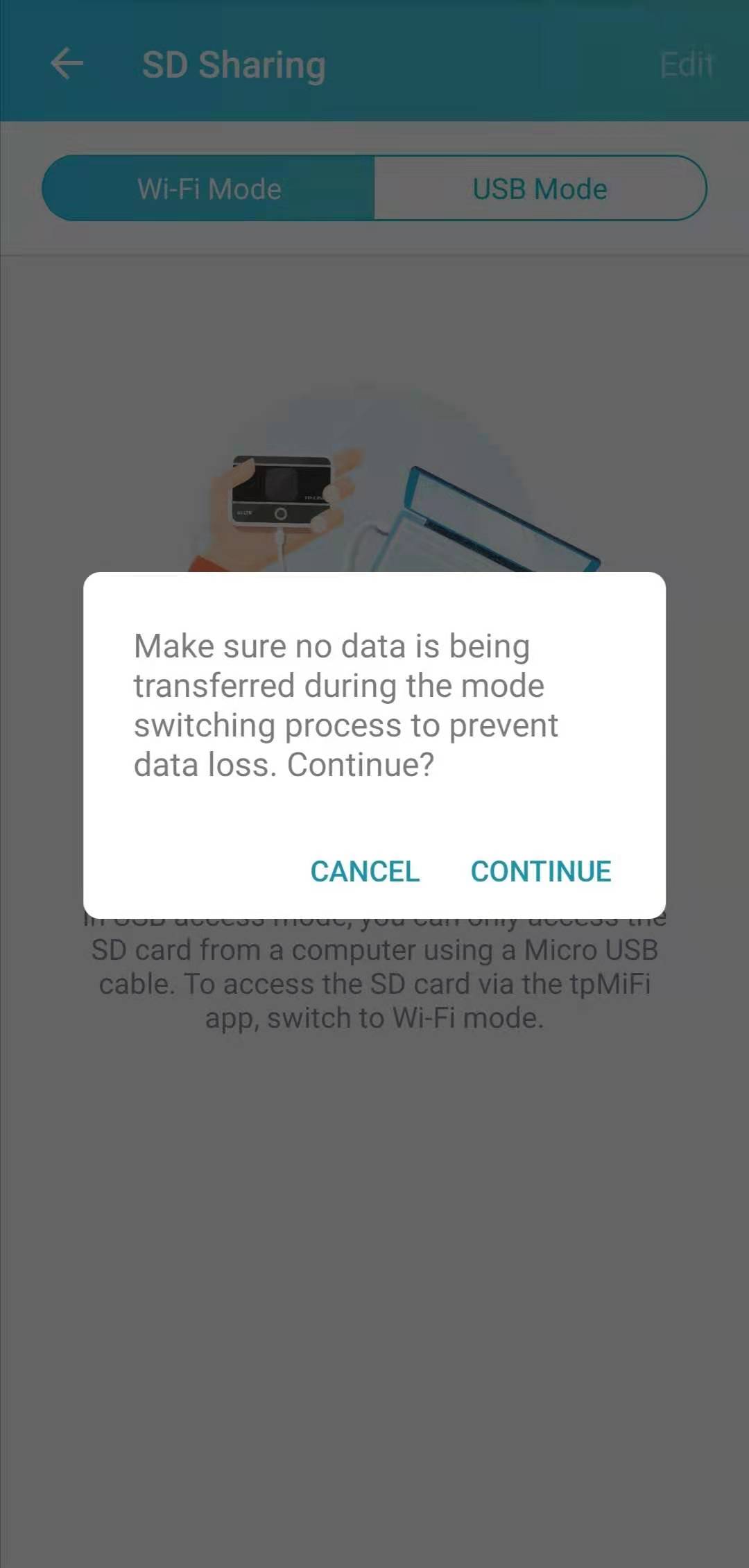
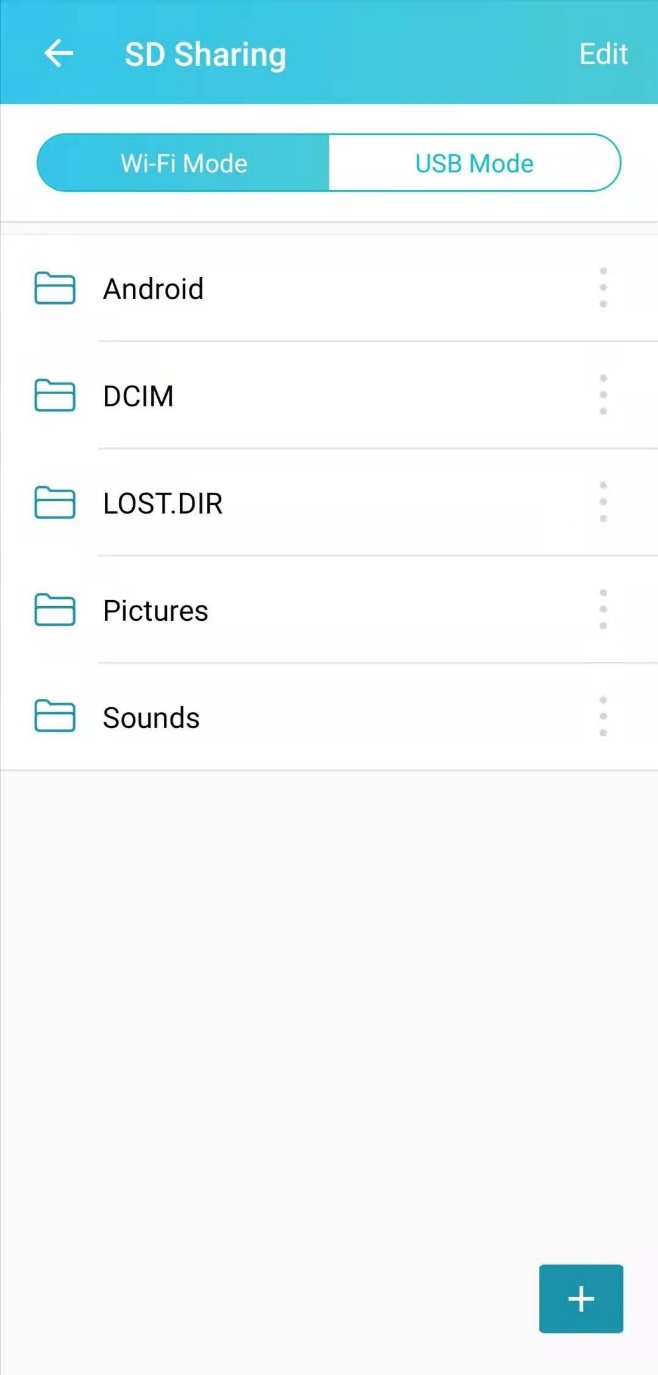
Get to know more details of each function and configuration please go to Download Center to download the manual of your product.
Is this faq useful?
Your feedback helps improve this site.
TP-Link Community
Still need help? Search for answers, ask questions, and get help from TP-Link experts and other users around the world.

1.0_1559115206120f.jpg)