How do I configure TL-WA501G, TL-WA5110G, TL-WA500G, TL-WA601G to Point to Point Bridge mode?
This Article Applies to:
Definition: In Wi-Fi networking, Bridge mode allows two or more wireless access points (APs) to communicate with each for the purpose of joining multiple LANs.
Some wireless bridges support only a single point-to-point connection to another AP. Others support point-to-multipoint connections to several other APs. This article is about how to setup Point to Point Bridge.
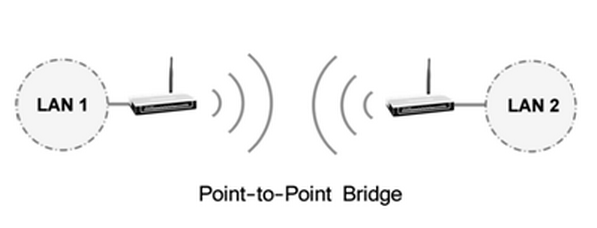
Step 1
Connect your computer to a AP with the hard wired connection, and then log into the Web-based Interface by entering the IP address 192.168.1.1/192.168.1.254 into Web Browser.
If you cannot log into the Web-based Interface, please click here and follow the instruction for a try.
Step 2
Change the LAN IP address of the access point to avoid IP conflict if necessary. Please refer to FAQ_173 for some detailed information.
After changing the IP address of your access point, you need re-log into it by using the new IP address. And please note that the IP addresses of the two access points cannot be the same in your network.
Step 3
Configure your Access Point to Point to Point Bridge mode.
1. Click on Wireless ->Basic Settings on the left menu, change the channel to a fixed one.
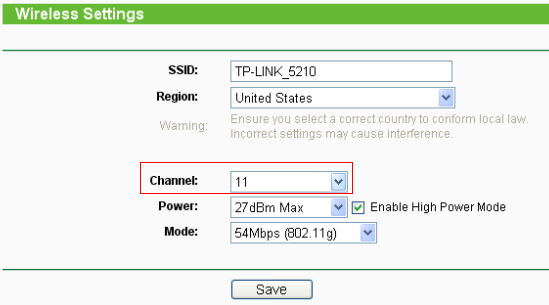
2. Click Wireless -> Wireless Mode on the left, select Bridge (Point to Point).
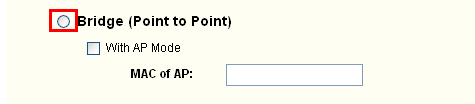
3. Press Survey or Search button on the bottom, then an AP list will be displayed. Locate the BSSID(MAC address) of the other access point, remember the Channel-> Click Connect.
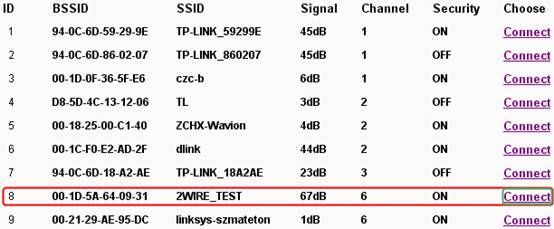
4. Then you will see the MAC addresses of the other access point displayed in the MAC of AP boxes.
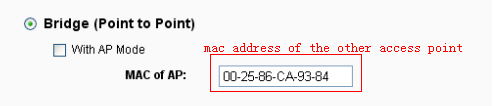
5. Click on Save button to save the settings.
6. Go to Wireless-Security Settings to secure the wireless as WEP. Note that it only supports WEP when the AP is configured as bridge mode.
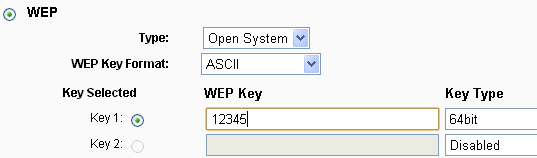
7. Go to System Tools-Reboot to reboot the device.
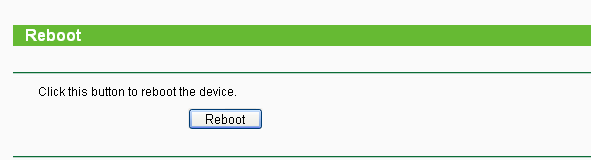
Step 4
Configure the other Access Point to Point to Point Bridge mode as same as the above steps.
Note:
1. The channel and the security settings (security type & password) should be identical on the two access points.
2. The IP address should be the same subnet but different. For example, if the IP address of the AP1 is 192.168.1.254, the IP address of the AP2 should be 192.168.1.X (1X<254). No IP addresses can be the same in your whole network.
Additional information:
There is an option called With AP Mode in the setting page. If you enable it, the access point can work in AP mode at the same time when it has been configured to Bridge mode. This means that you can connect other wireless clients to this access point when it has been configured to Bridge mode.
Otherwise you cannot connect any wireless client to this access point when it has been configured to Bridge mode.
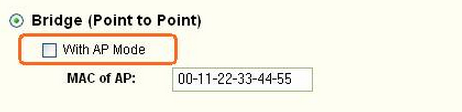
Get to know more details of each function and configuration please go to Download Center to download the manual of your product.
Is this faq useful?
Your feedback helps improve this site.
TP-Link Community
Still need help? Search for answers, ask questions, and get help from TP-Link experts and other users around the world.







