How to control LEDs with High Power Wireless N Router (new logo)
The router‘s LEDs indicate the router’s activities and status. You can turn on or off the LEDs from the web management page.
Here we take TL-WR941HP for demonstration.
1. Log into the router. If you don’t know how to do that, please refer to
How do I log into the web-based Utility (Management Page) of TP-Link wireless router?
2. Go to System Tools > LED Control.
3. Tick the Night Mode checkbox.
4. Specify a time period in the LED Off Time as needed, and the LEDs will be off during this period.
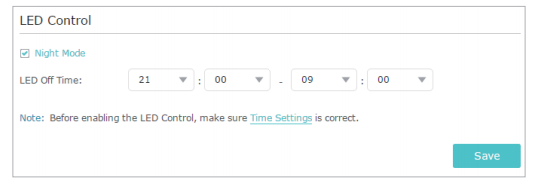
5. Click Save.
Get to know more details of each function and configuration please go to Download Center to download the manual of your product.
Is this faq useful?
Your feedback helps improve this site.
TP-Link Community
Still need help? Search for answers, ask questions, and get help from TP-Link experts and other users around the world.
2.0-A_normal_1584497370574v.png)