How to set up Guest Network on TD-W9960?
1. Visit http://tplinkmodem.net, and log in with the account you set for the modem router.
How to login to the web management page of TD-W9960
2. Go to Advanced > Guest Network. Locate the Wireless Settings section.
3. Create 2.4GHz guest network according to your needs.
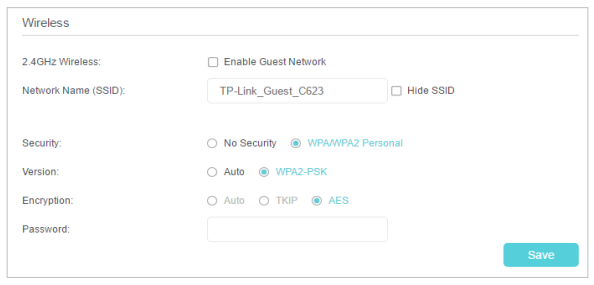
1 ) Check Enable Guest Network.
2 ) Set an easy-to-identify SSID. Don‘t select Hide SSID unless you want your guests and other people to manually input this SSID for Wi-Fi access.
3 ) Set Security to WPA/WPA2 Personal, keep the default Version and Encryption values, and set an easy-to-remember password.
4. Click Save. Now your guests can access your guest network using the SSID and password you set!
Assign network authorities and bandwidth according to your needs.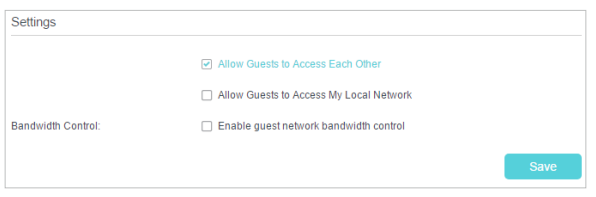
Get to know more details of each function and configuration please go to Download Center to download the manual of your product.
Is this faq useful?
Your feedback helps improve this site.
TP-Link Community
Still need help? Search for answers, ask questions, and get help from TP-Link experts and other users around the world.