How to configure TL-WR802N TL-WR810N working on Client Mode
Scenario
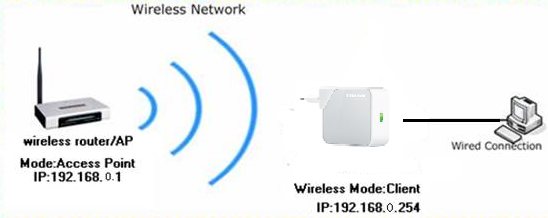
Here takes TL-WR802N as the example:
Definition: The TL-WR802N is connected to another devices via Ethernet core and acts as an adapter to send/receive the wireless signal from your wireless network.
Application: For a Smart TV, Media Player, or game console with an Ethernet port. Use the TL-WR802N to make your devices Wi-Fi enabled, granting them access to your wireless network.
Information of Root Router:
· LAN IP:192.168.0.1
· SSID:PRIVATE
· Encryption Type:WPA2-PSK
· Passphrase:11111111
Configuration on Client:
Step1
Connect the computer to the Wi-Fi of TL-WR802N. (Note: the default wireless network name and password are printed on the label of this device itself.) Open the web browser and type the IP address http://192.168.0.254 or http://tplinkwifi.net into the address bar and then Press Enter.

Step 2
Type the username and password into the boxes of the login page, the default username and password both are admin, then press Enter.
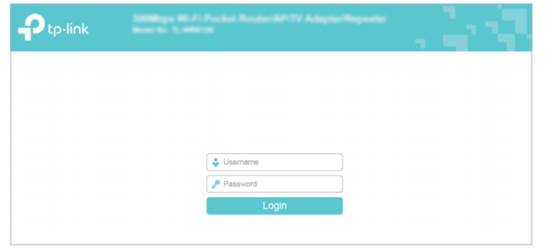
Step 3
Go to Quick Setup-> Click Next
Step 4
Choose the Operation mode Client, then click on Next.
Step 5
Click Survey to find your host network and click Connect. Enter the host network’s password in the Wireless Password field, and then click Next.
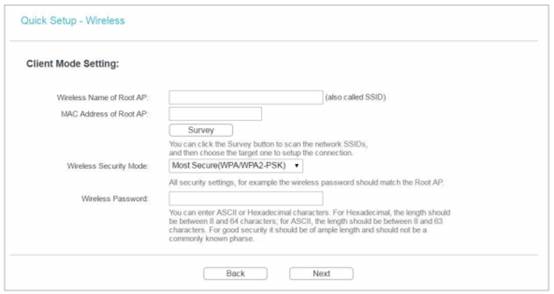
Step 6
Select the LAN IP type of the router or leave the default setting Smart IP for most cases, and then click Next.
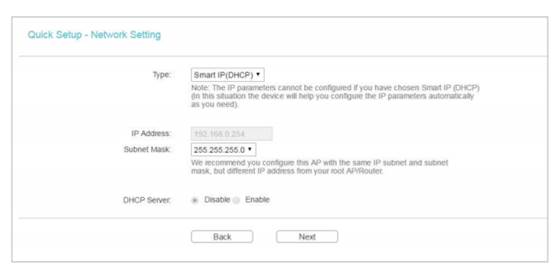
Step 7
Click on Reboot, and wait until it goes to 100%.
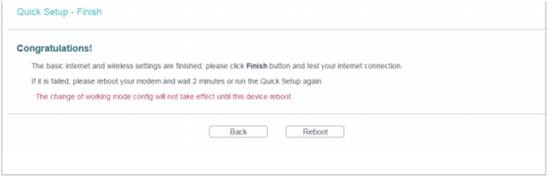
After you go through all the above steps, the Client should get working properly with the Root Router.
Your wired device which connects to the TL-WR802N may have internet access.
You can also Ping IP Address of your root router on the computer to make certain whether you have setup the Client successfully. For how to use Ping, please refer to how to use Ping command.
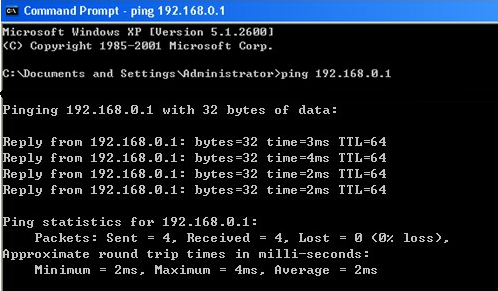
Get to know more details of each function and configuration please go to Download Center to download the manual of your product.
Is this faq useful?
Your feedback helps improve this site.
TP-Link Community
Still need help? Search for answers, ask questions, and get help from TP-Link experts and other users around the world.
3.0-L-D-2000px_normal_1584496942417r.png)