How to configure Data Settings on 4G/5G Deco router
How to configure Data Settings on 4G/5G Deco router
Data Settings is used to monitor the data usage of your Deco in real time. You can limit your data usage according to your monthly allowance or total allowance and you will receive a warning if your data usage reaches the specified level.
Follow the steps below to configure Data Settings. Here takes Deco X20-4G as an example. The actual app screen may vary slightly from the product model.
Note:
It is not available to modify the data settings when remotely controlled the network from the Deco app.
1. Launch your Deco app and go to MORE > Data Settings.
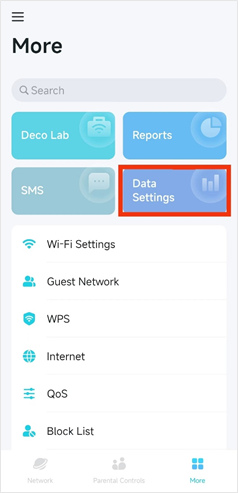
2. Set the Data Usage Type as Total or Monthly. The settings below will be based on the data usage type you set.
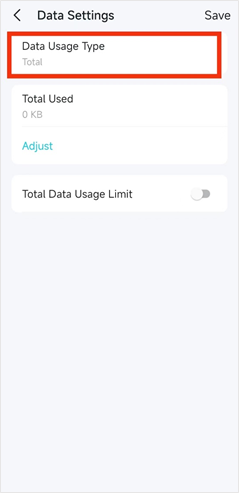
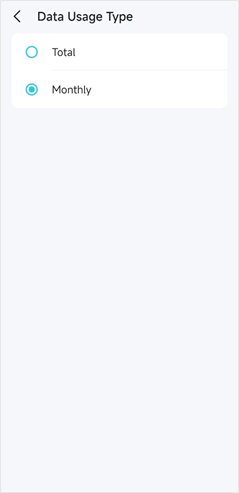
3. Tap Adjust to correct the Total/Monthly Used Data manually if the data is inaccurate. If you are not sure, contact your mobile ISP to confirm the specific data you have used.
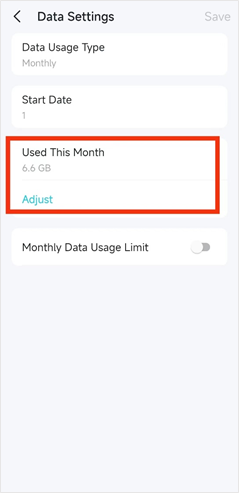
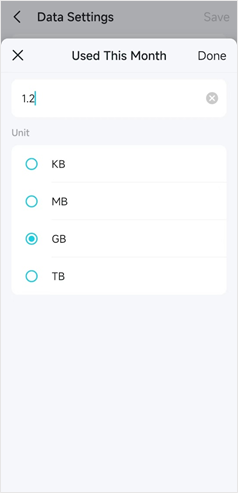
4. Enable Total/Monthly Data Usage Limit to set total/monthly data allowance and usage alert to prevent data overuse.
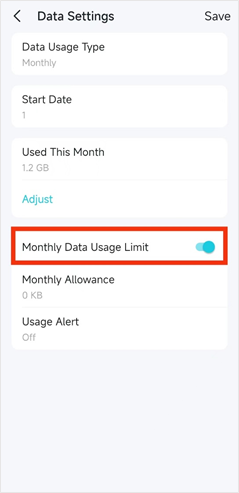
5. Enter the allowed amount of total/monthly data. When data usage exceeds the allowed level, the Deco will disconnect from the internet.
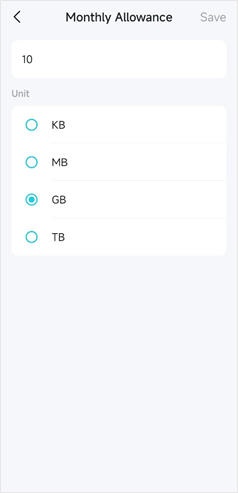
6. Set Usage Alerts. Choose a notification method if you want to receive a warning when data usage reaches the allowed level.
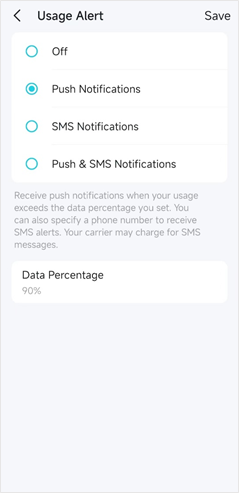
7. Choose a data percentage for the usage alert to prevent data overuse.
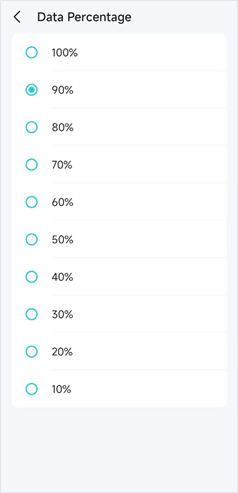
To get to know more details of each function and configuration please go to Download Center to download the manual of your product.
Is this faq useful?
Your feedback helps improve this site.
TP-Link Community
Still need help? Search for answers, ask questions, and get help from TP-Link experts and other users around the world.


