How to Configure the Access Point Mode on the Pharos device
This Article Applies to:
Definition: In AP mode, the device acts as a central hub and provides wireless access point for wireless clients.
Take CPE as an example.
Access web management page of CPE
Please follow this link to access the web interface of CPE.
Note:CPE210 is a 2.4GHz device which can only broadcast 2.4GHz wireless network;CPE510 is a 5GHz device which can only broadcast 5GHz wireless network.Here we take CPE510 as example in this article.
Run Quick Setup
Step 1:
Go to Quick Setup-> Choose “Access Point” -> Click Next

Step 2:
The default IP Address of CPE is 192.168.0.254,we can change it to other IP addresses to fit in the main router’s network.For example,if the main modem/router’s IP Address is 192.168.1.1,we can set up the CPE510 as 192.168.1.* (*=2~254),Subnet Mask 255.255.255.0 .
It is also fine to leave it as the default value if you are not sure about the main router’s IP address,then click Next.

Step 3:
Customize your wireless name (SSID) and password
|
SSID: (Rename Your Wireless Name)
Security: WPA-PSK/WPA2-PSK
PSK Password: (Create a Private Password)
 |
Step 4:
Click: Finish, and wait for the settings to take effect, it takes about 1 minute.


Relocate the CPE
You may now unplug the computer from the LAN port of the PoE adapter,and connect the wired network(internet modem/router) into the LAN port.
Final Computer Setup Reversion(For Windows OS)
We need change the IP settings back on the computer after the configuration.
Please find Local Area Connection/Ethernet on the computer, if you cannot remember the procedure, please refer to the FAQ again.
Go to Properties →Internet Protocol Version 4(TCP/IP)→ Select “Obtainan IP address automatically” and “Obtain DNS server address automatically”
Click OK to exit
Click OK again to apply the settings.
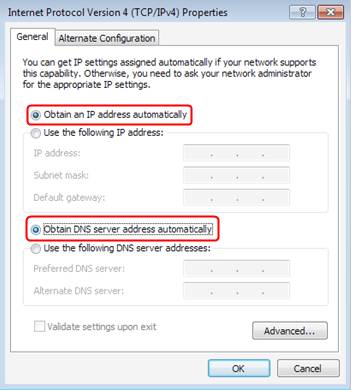
Final Computer Setup Reversion (For Mac OS X)
Go to the Apple->System Preferences->Network-> Highlight Ethernet ->Configure IPv4: Using DHCP.
Click Apply.
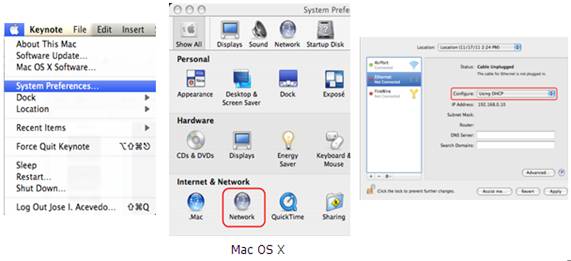
Get to know more details of each function and configuration please go to Download Center to download the manual of your product.
Is this faq useful?
Your feedback helps improve this site.
TP-Link Community
Still need help? Search for answers, ask questions, and get help from TP-Link experts and other users around the world.










