How to configure the TP-Link 11N wireless router as Repeater (new logo)
This mode boosts your home wireless coverage.
1. Connect the power adapter to the router and turn on the router.
2. Connect a computer to the router via an Ethernet cable or wirelessly by using the SSID (wireless name) and password printed on the bottom label of the router.
3. Enter http://tplinkwifi.net in the address bar of a web browser. Use admin for both username and password, and then click Login.
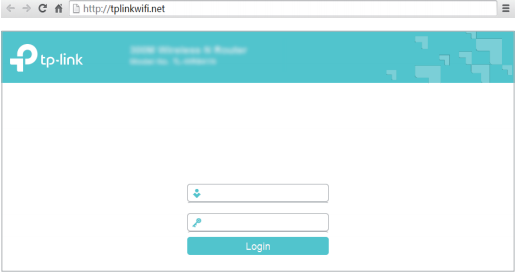
4. After successfully login, select Repeater mode and follow Quick Setup to complete the configuration.
Tips: Click Survey to choose your host network and fill in its wireless password.
5. Relocate: Place the router between your host router and the Wi-Fi dead zone. The location you choose must be within the range of your existing host network.
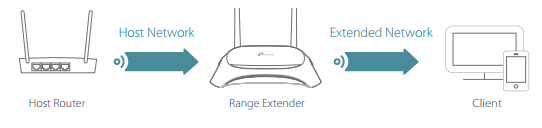
6. Enjoy! The extended network shares the same SSID (wireless name) and password as your host network.
Get to know more details of each function and configuration please go to Download Center to download the manual of your product.
Is this faq useful?
Your feedback helps improve this site.
TP-Link Community
Still need help? Search for answers, ask questions, and get help from TP-Link experts and other users around the world.
14.0-A_normal_1584497163963a.png)

6.0-A-2000px_normal_1584497345873p.png)