How to manage network access on Wi-Fi Extender+ via Kasa
Kasa allows you to view and manage wireless clients (users) connecting to your extended network(s). You can get the details of the clients, block or unlock them.
Here takes RE270K as demonstration.
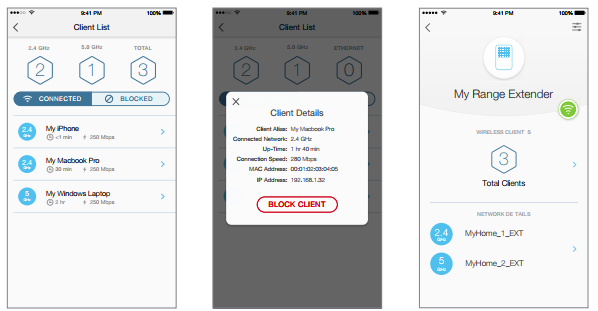
1. On the Devices screen, tap on the row of the Wi-Fi Extender+ to go to its controls.
2. Tap  to switch to the Extended Network view.
to switch to the Extended Network view.
3. Tap on the  (hexagon client count) in the Wireless Clients section.
(hexagon client count) in the Wireless Clients section.
4. On the Client List screen, you can block the current wireless clients listed under the CONNECTED tab by tapping on the row of the client. To unblock a client, tap on the BLOCKED tab to view the blocked clients list, then tap on the row of the blocked client and confirm when prompted.
Get to know more details of each function and configuration please go to Download Center to download the manual of your product.
Is this faq useful?
Your feedback helps improve this site.
TP-Link Community
Still need help? Search for answers, ask questions, and get help from TP-Link experts and other users around the world.