How to configure the Archer CR700 as an Access Point(Blue UI)
Step 1: Log into the router.
How to log into the web-based management interface of TP-Link cable modem routers?
Step 2: Click Basic then Wireless. Set your desired network credentials and click Save
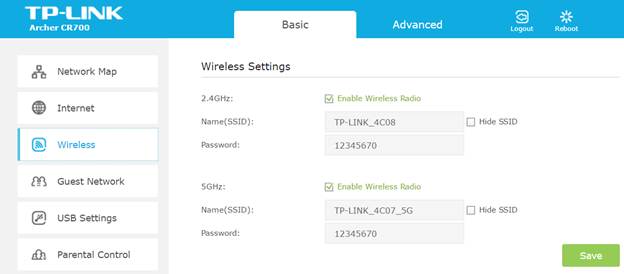
Step 3: Click on Advance then click on Operation Mode
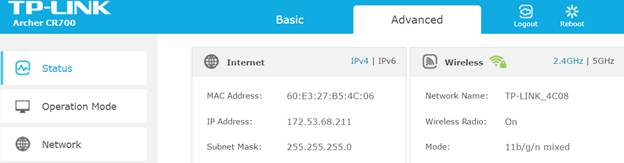
Step 4: Choose Router mode and click save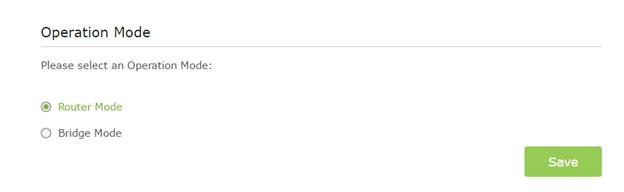
Step 5: Click Network then LAN Settings
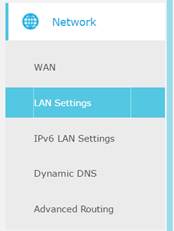
Step 6: Change IP Address to one in the Root Router’s subnet
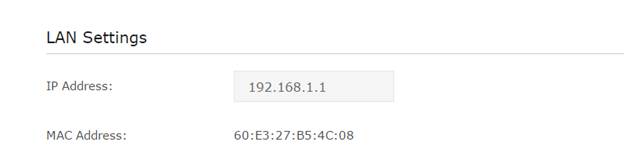
Step 7: Disable DHCP Server and click Save
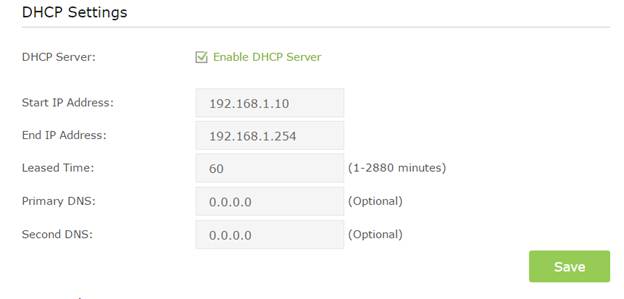
Step 8: connect the Archer CR700 to your Root Router via Ethernet.
Get to know more details of each function and configuration please go to Download Center to download the manual of your product.
Is this faq useful?
Your feedback helps improve this site.
TP-Link Community
Still need help? Search for answers, ask questions, and get help from TP-Link experts and other users around the world.