How to configure Access Point Mode of High Power Wireless N Router (new logo)
This mode transforms your existing wired network to a wireless one.
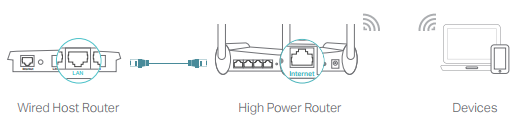
Here we take TL-WR941HP for demonstration.
1) Log into the router. If you don’t know how to do that, please refer to
How do I log into the web-based Utility (Management Page) of TP-Link wireless router?
After successful login, follow the step-by-step instructions to complete the initial configuration.
2. Choose Region and Time Zone. Click Next.
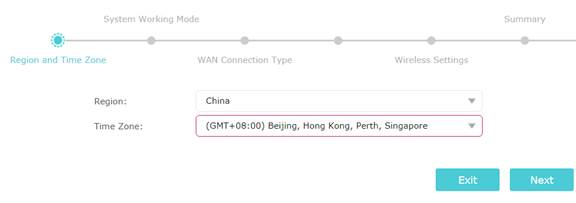
3. Select Access Point. Click Next.
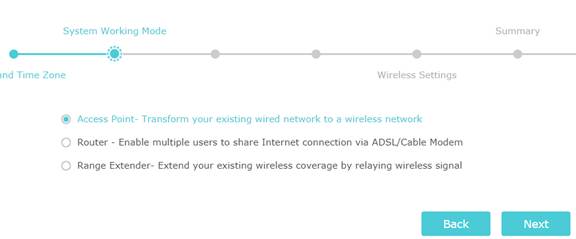
4. Either keep the default Wireless Network Name and Password or customize. Click Next.
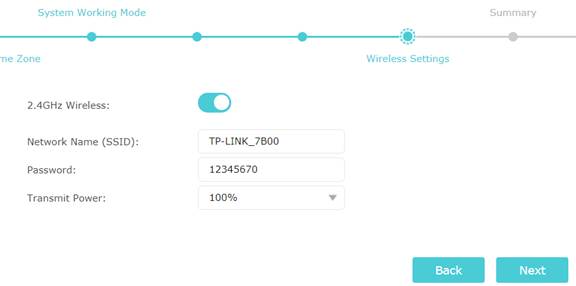
5. Confirm your settings. Click Save.
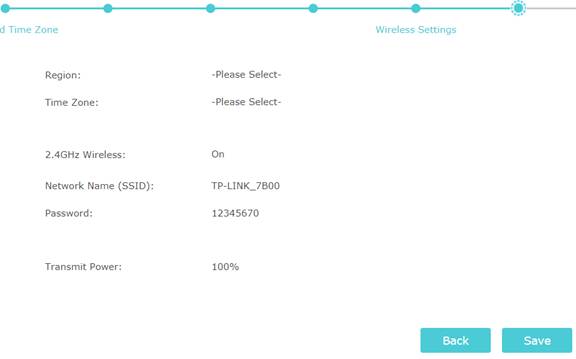
The router will reboot.
6. Finish the setup.
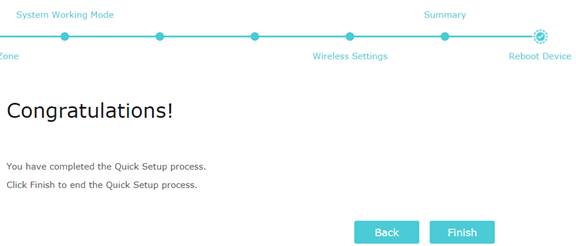
7. Enjoy! Connect to the wireless network by using the SSID (network name) and password of the router.
Get to know more details of each function and configuration please go to Download Center to download the manual of your product.
Is this faq useful?
Your feedback helps improve this site.
TP-Link Community
Still need help? Search for answers, ask questions, and get help from TP-Link experts and other users around the world.