How do I install TP-Link Archer router to work with a DSL Modem (Static IP-new logo)?
Note:
1. Please make sure your DSL modem is synchronized with the internet line, otherwise contact your ISP.
2. This article is only suitable when you have DSL modem and connection type is Static IP.
If you have a cable/fiber modem, please click here;
If you have a DSL modem and your ISP provides Dynamic IP address for you, please click here;
If you have a DSL modem and you need to dial up on the computer to get internet from the modem directly, please click here.
Advanced Preparations:
Please refer to the QIG in the packet to connect the hardware.
Here takes Archer C7_V5 as demonstration.
Step 1
Log in to the router’s web-based interface, to get some help, please refer to the article How to log in to the web-based interface of Wi-Fi Routers (new logo)?
Step 2
Follow step-by-step instruction to finish Quick Setup.
Here we select Static IP as Internet connection Type.
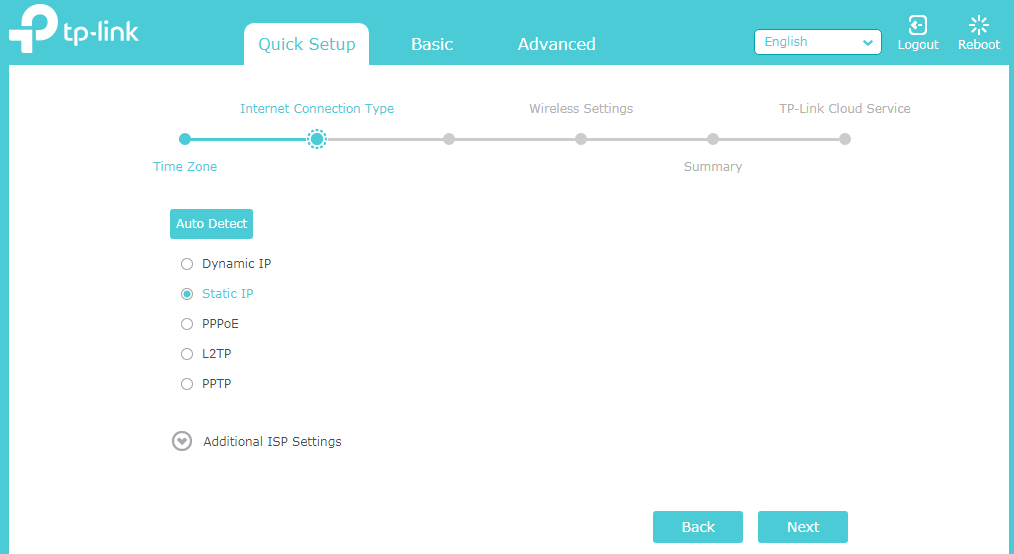
Then click Next and enter static IP Address, Subnet Mask, Default Gateway, Primary DNS and Secondary DNS provided by your ISP. Click Next to continue and finish Quick Setup.
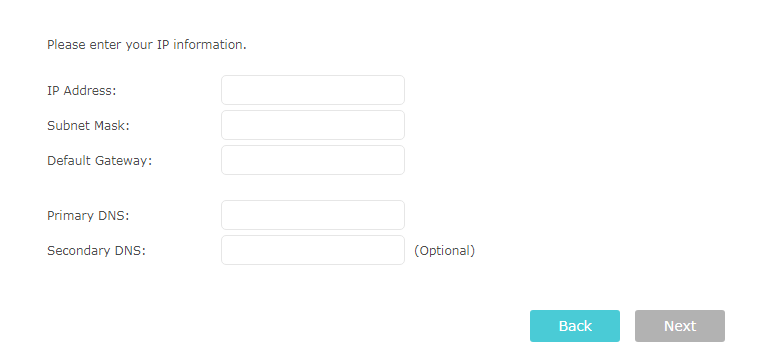
Or go to Advanced > Network > Internet. Select Static IP as internet Connection type. Enter all the information provided by your ISP and click Save.
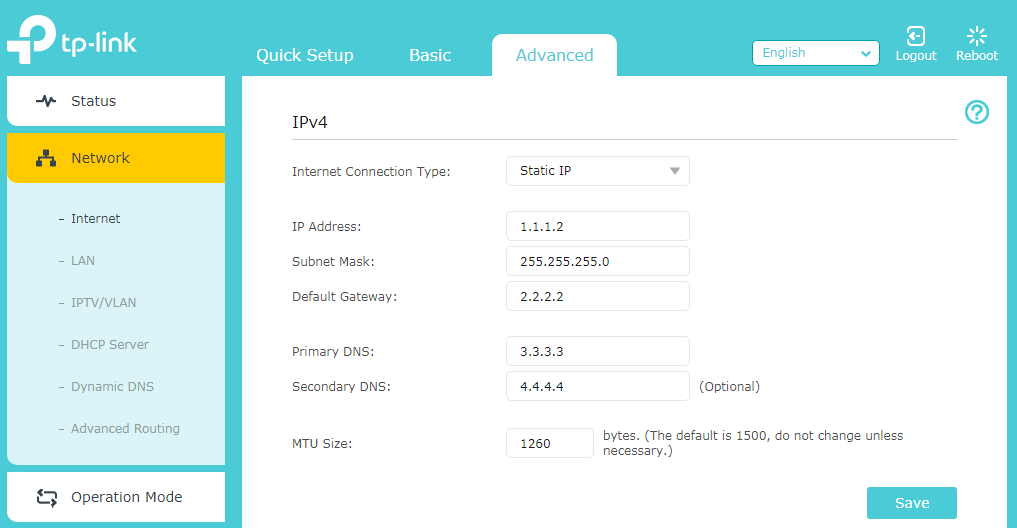
Get to know more details of each function and configuration please go to Download Center to download the manual of your product.
Is this faq useful?
Your feedback helps improve this site.
TP-Link Community
Still need help? Search for answers, ask questions, and get help from TP-Link experts and other users around the world.