Why can’t I receive notifications after turning on Notifications?
If push notifications from your Tapo Device on your phone don’t work correctly, please refer to the following steps for inspection:
Step 1 Check and confirm Notifications setting on your phone is enabled.
For iOS: Launch Settings -> Notifications, ensure Show Previews is on Always, and the Allow Notifications for the Tapo App is on.
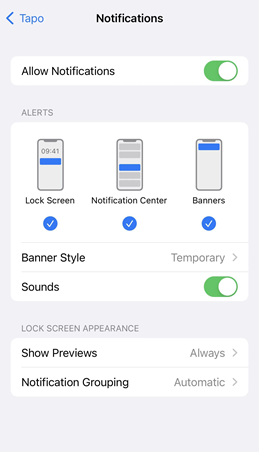
For Android: Launch Settings -> Notifications & status bar -> App notifications, locate the Tapo App and ensure the Show notifications option is on.
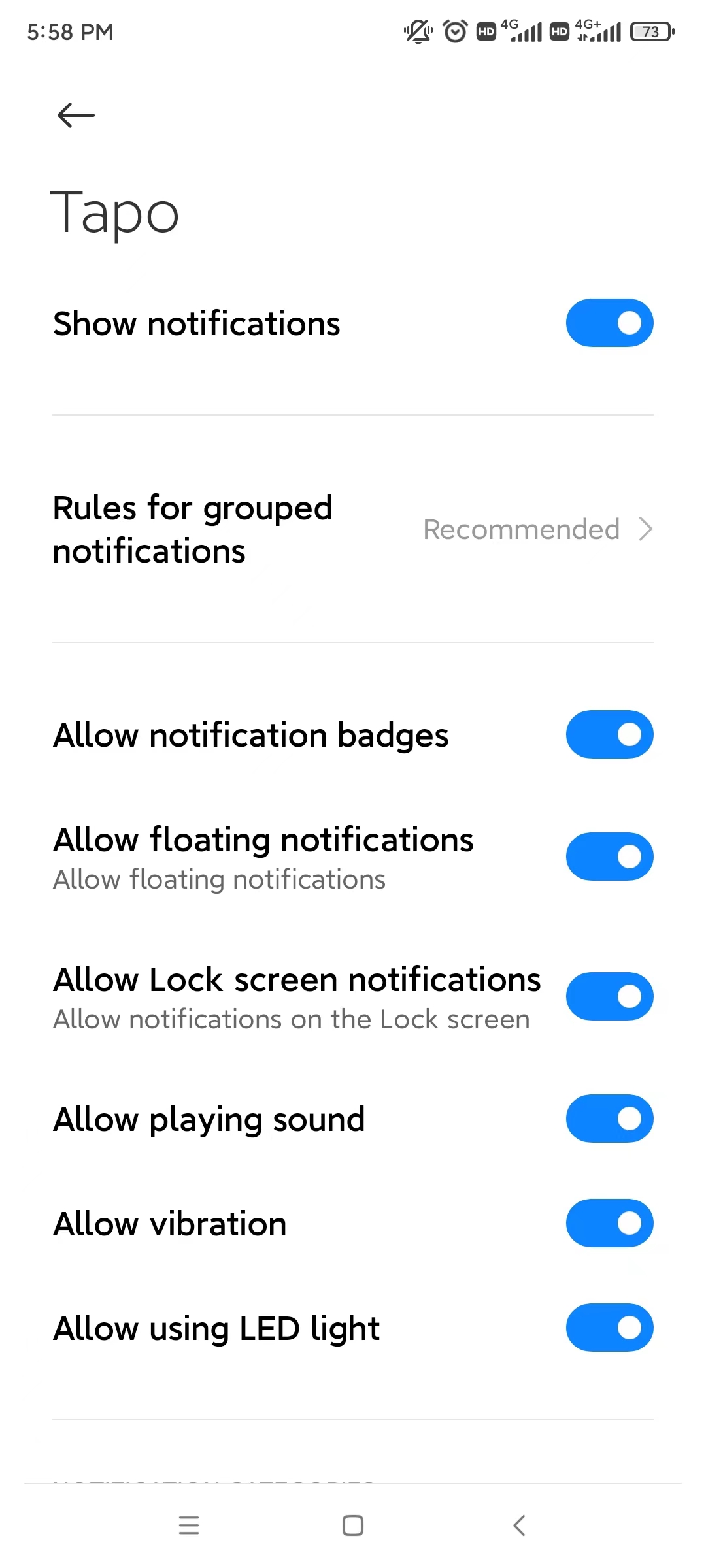
Step 2 Turn off Do Not Disturb
For iOS: Go to Settings and tap Do Not Disturb, then tap on the switch next to Do Not Disturb to turn it off.

For Android: Launch Settings -> Sound&vibration -> Do not disturb, locate the Do not disturb option is Off.
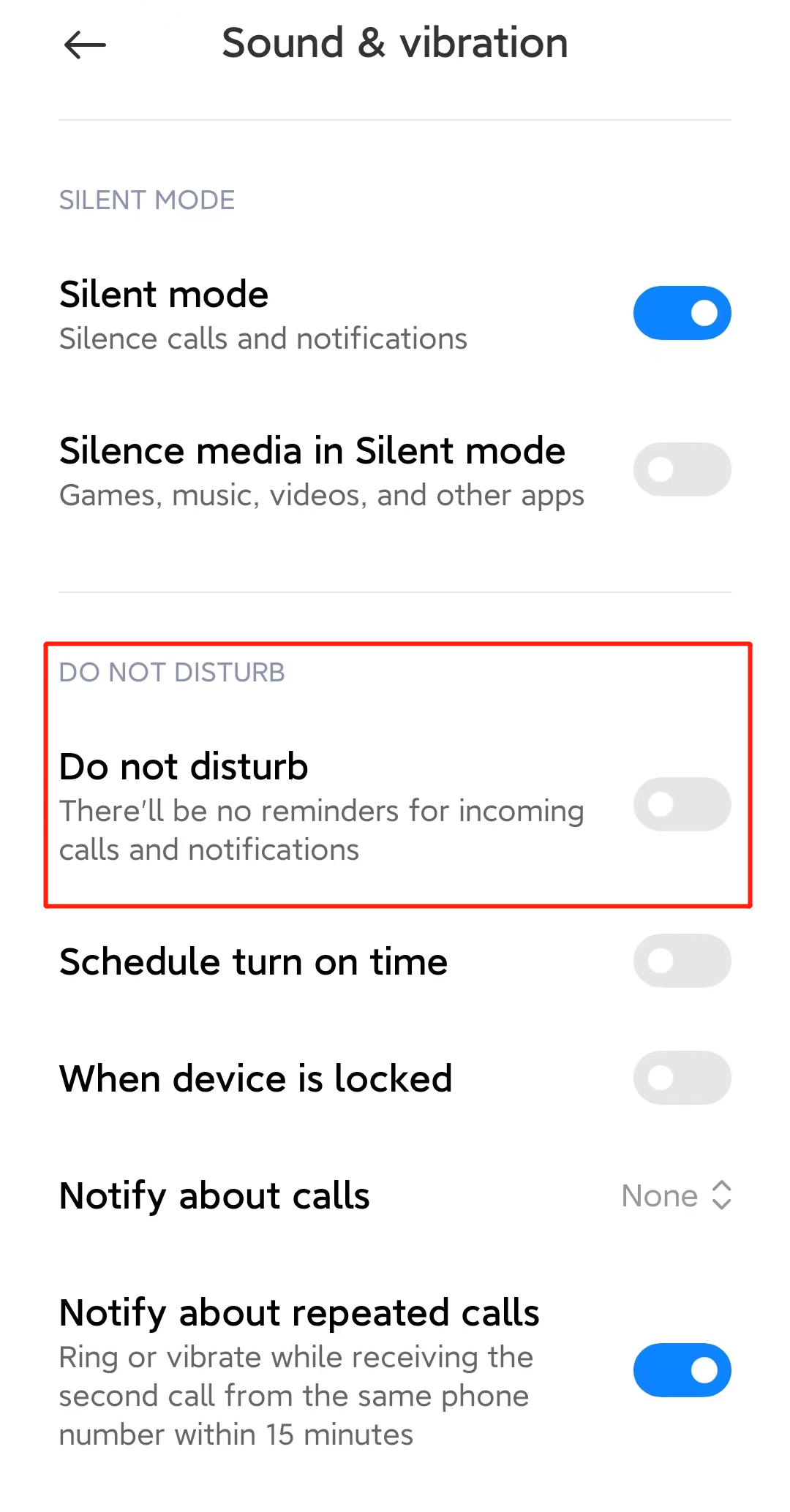
Step 3 Check and ensure the Wi-Fi & Cellular connection on the phone is working properly.
Please contact TP-Link technical support with the following information if you still encounter push notification issues after the above suggestions.
1) Your TP-Link ID or cloud account;
2) The brand&model of your phone and its Android/IOS version;
3) Whether you have tried all suggestions listed above or not. If yes, what are they?
Is this faq useful?
Your feedback helps improve this site.
TP-Link Community
Still need help? Search for answers, ask questions, and get help from TP-Link experts and other users around the world.


