How to configure an IP address reservation on the Archer C8 , C5 V2, router
This Article Applies to:
When you specify a reserved IP address for a PC in the LAN, the PC will always receive the same IP address each time when it connects the DHCP server. If there are some PCs in the LAN that require static IP addresses, please configure Address Reservation on the router for the purpose.
Step 1
Access the web interface of Archer C8 as an example.
Please click here to access the web interface.
Step 2
Click Advanced on the top, then on the left side click DHCP->Address Reservation->Add New.
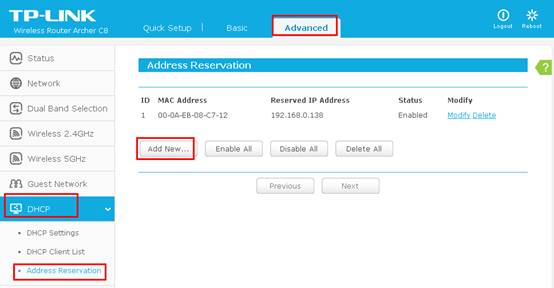
Step 3
Put in the MAC Address(also called Physical Address) of your device, type in the IP address you want to reserve for the device, select Status as Enabled->Save.
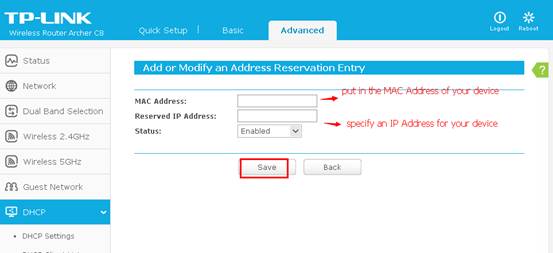
Note:
1. The format of the MAC Address is XX-XX-XX-XX-XX-XX.
2. If you don’t know the MAC address and IP address of your device, please contact the support of that device or refer to the following steps for a try.
1) Connect the device to archer C8 and make sure it is working.
2) Click Advanced->DHCP->DHCP Client List-Check whether that device’s MAC Address and IP Address are listed here.
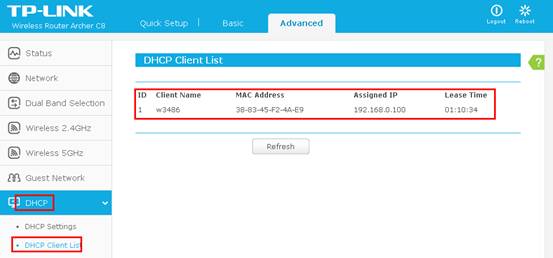
After Address Reservation is done, the specified IP Address will be assigned to the targeted device prior to others.
Get to know more details of each function and configuration please go to Download Center to download the manual of your product.
Is this faq useful?
Your feedback helps improve this site.
TP-Link Community
Still need help? Search for answers, ask questions, and get help from TP-Link experts and other users around the world.
