How to configure TL-WR902AC as Access Point (new logo)
Create a wireless network from an Ethernet connection. This mode is suitable for dorm rooms or homes where there’s already a wired router but you need a wireless network.
1. Switch the operating mode to AP/Rng Ext/Client and connect the hardware according to Step A to D.
2. Connect your device to the router wirelessly. The Wi-Fi network name and password are on the router’s label.
Note: If the hotel’s internet has an authentication process, you will need to authenticate it on EACH device.
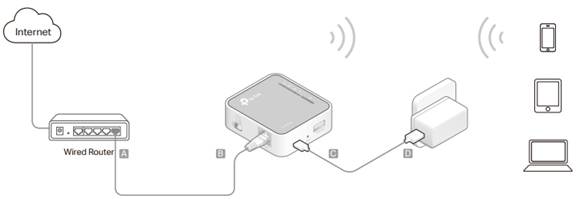
3. Launch a web browser and enter http://tplinkwifi.net in the address bar. Log in with admin (in lowercase) for both username and password.
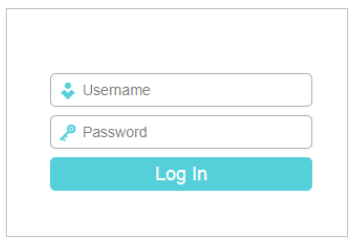
4. Click Next to start the Quick Setup.
5. Select Access Point for the operation mode of the router.
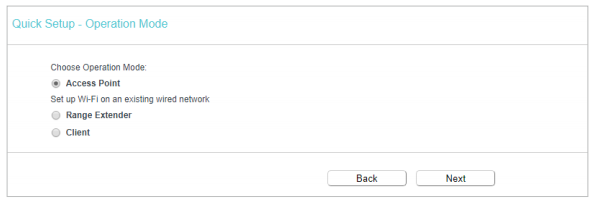
6. Either customize your Wireless Network Name and Wireless Password for the 2.4GHz/5GHz wireless network or keep the default ones, and then click Next.
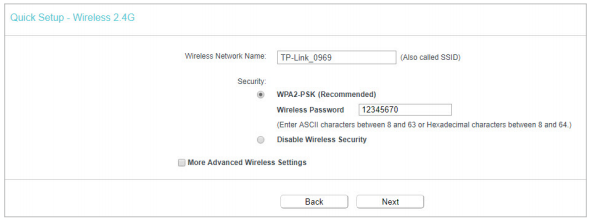
7. Select the LAN IP type of the router or leave the default settings Smart IP for most cases, and then click Next.
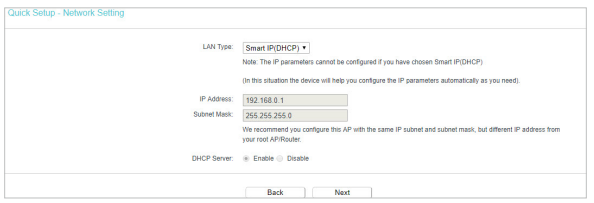
8. Click Finish to apply the settings.
Note: If you have changed the default Wi-Fi name(s) and password(s), you have to reconnect your wireless devices to the new Wi-Fi network(s).
Get to know more details of each function and configuration please go to Download Center to download the manual of your product.
Полезен ли беше този ЧЗВ?
Вашите отзиви помагат за подобряване на този сайт.