What should I do if I fail to configure the Kasa Cam?
The Kasa app will guide you step-by-step during the initial configuration, however, you may not be able to get through all the steps due to some interference. This FAQ will guide you when you get stuck in certain situations
The general configuration steps of a Kasa Camera are as follows:
1. Check if the phone is connected to the router Wi-Fi and has internet access.
2. Connect your phone to the camera Wi-Fi to operate the camera.
3. Select the Wi-Fi network in the list scanned by the camera.
4. Input the password of the Wi-Fi, and connect the camera to it.
5. Connect back to your router Wi-Fi and finish other camera settings.
Here are some tips that may help when you get stuck in certain situations.
This error message indicates that your phone does not have internet access.
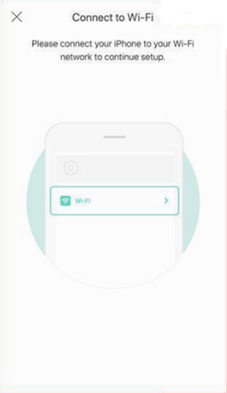
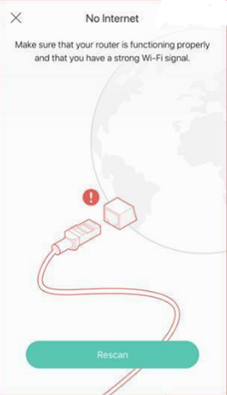
Step 1
Please double check your phone has connected to your main router’s Wi-Fi and can access the internet.
Step 2
Please turn off the services that may be blocking the internet such as VPN or firewall apps.
Step 3
Try forcing the Kasa APP to close and stop it from running in the background. Launch it again, wait a few more seconds to see whether you can go to the next step to connect to the Kasa Camera’s Wi-Fi.
This error message indicates that your phone cannot find and connect to the camera Wi-Fi
Step 1
Check the LED status of the camera and make sure it’s blinking orange and green. Otherwise, reset the camera as the instruction below.
How to reset the TP-Link Kasa camera?
Step 2
2.1 Check the network list on the phone and manual connect to the camera Wi-Fi, The network name is Kasa_Cam_XXXX(Check the MAC Address on the label which is in line with some part of the network name)
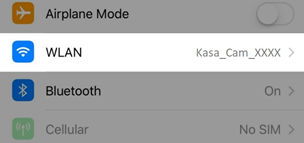
2.2 Go back to the Kasa APP and tap on try again to continue the configuration steps.
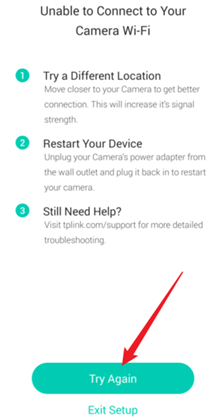
Notes:
- Please turn off the services that may be blocking the internet such as VPN or firewall apps. VPN-based software such as AdGuard also needs to be shutdown
- Please check the Wi-Fi settings on the phone to make sure your phone is connected to the camera Wi-Fi, some phones prefer to auto-disconnect the Wi-Fi that does not have internet access.
- For iOS devices, please make sure you have allowed “Local network” permission for the Kasa APP.
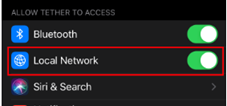
- If there’s still a problem, please use another phone to try again.
This error message indicates that your camera cannot find a suitable Wi-Fi to connect after scanning the surroundings.

Step 1
Please try clicking on “Try Again” to refresh the Wi-Fi list.
Please reset the camera before the configuration to give it a try.
How to reset the TP-Link Kasa camera?
Step 2
Check the wireless network settings on the router, make sure the 2.4Ghz Wi-Fi is on and is not “Hidden”, change the encryption method to WPA2 with a password to give it a try.
If the router’s SSID is hidden, please choose “Join other Network” to input SSID and password manually.
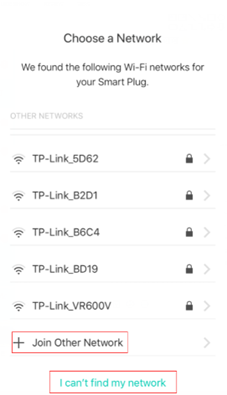
Step 3
Use another phone or tablet to try again.
This error message indicates that your camera failed to connect to the router WI-FI.
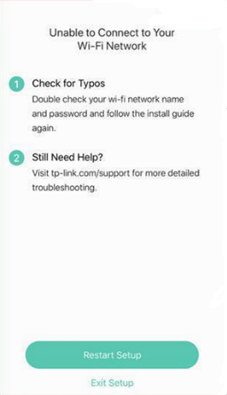
Step 1
Double-check the password of the Wi-Fi you input, you may verify it by forgetting the router network in the Wi-Fi settings on the phone and connecting your phone to the Wi-Fi again.
Step 2
Make sure the wireless settings on the router/access points are correct, change the encryption method to WPA2 with a password to give it a try.
If you have multiple access points, please make sure they are using the same password.
If you get stuck at the last step to rename the camera or cannot finish the reset configuration steps
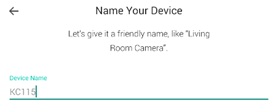
Step 1
Check if the Wi-Fi that the camera is connected to has internet access. If you have multiple access points, please connect the camera to the main router to give it a try.
Step 2
Change the DNS server on the router to 8.8.8.8 and 8.8.4.4
Step 3
Disable the firewall and Antivirus settings on the router and modem. Check if there are any advanced settings on the router blocking the Kasa Camera, such as Access Control, MAC Filtering, etc.
Step 4
Try forcing the Kasa APP to close and stop it from running in the background. Launch it again and check if you can see the camera in the device list.
Step 5
Reset the Kasa Camera and try again.
How to reset the TP-Link Kasa camera?
Полезен ли беше този ЧЗВ?
Вашите отзиви помагат за подобряване на този сайт.