How to connect/install TP-Link DSL router into your network (Wired network connection)
Este Artigo se aplica a:
Wired network connections are provided through the Line port and LAN ports which are on the back of the Router. See the Back Panel picture below:

1. Connect ADSL Line
Use the ADSL cable included with the Router to connect it to a telephone wall socket or receptacle. Plug one end of the cable into the Line port (RJ11 receptacle) on the rear panel of the Router and insert the other end into the RJ11 wall socket. If you are using a low pass filter device, follow the instructions included with the device or given to you by your service provider. The ADSL connection represents the WAN interface, the connection to the Internet. It is the physical link to the service provider’s network backbone and ultimately to the Internet.
2. Hub or Switch to Router Connection
Connect the Router to an uplink port (MDI-II) on an Ethernet hub or switch with a straight-through cable If you wish to reserve the uplink port on the switch or hub for another device, connect to other MDI-X ports (1x, 2x, etc.) with a crossed cable.
3. Computer to Router Connection
You can connect the Router directly to a 10/100BASE-TX Ethernet adapter installed on a PC using the Ethernet cable-10/100BASE-TX.
The illustration below shows the Router connected to Ethernet LAN devices, Wireless LAN devices and the Internet. You can connect the Router directly to a 10/100BASE-TX Ethernet adapter installed on a PC using the Ethernet cable provided as shown in this diagram.
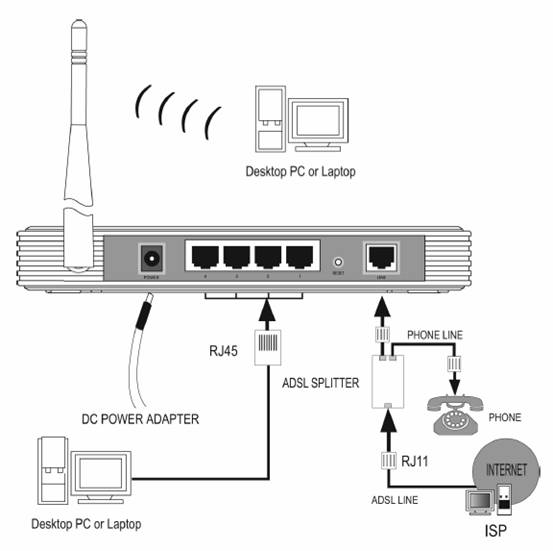
Get to know more details of each function and configuration please go to Download Center to download the manual of your product.
Esta FAQ é útil?
Seu feedback ajuda a melhorar este site.