How to configure system time of TP-Link Wireless Dual Band 4G LTE Router (new logo)
The system time you configure here will be used for other time-based functions like Parental Controls and Wireless Schedule. You can manually set how to get the system time.
Here takes Archer MR200 as demonstration.
Follow the steps below to set your system time.
1. Please refer to How to log into the web-based management interface of TP-Link Wireless Dual Band 4G LTE Router? (new logo)
2. Go to Advanced > System Tools > Time Settings page.
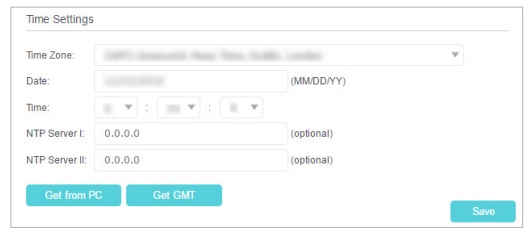
3. Configure the system time using the following methods:
Manually - Select your time zone and enter your local time.
Get from PC - Click this button if you want to use the current managing PC’s time.
Get GMT - Click this button if you want to get time from the internet. Make sure your router can access the internet before you select this way to get system time.
4. Click Save to make your settings effective.
5. After setting the system time, you can set Daylight Saving time according to your needs. Tick the checkbox to enable Daylight Saving, set the start and end time and then click Save to make the settings effective.
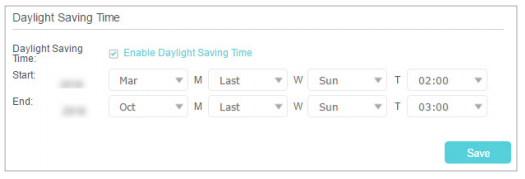
Get to know more details of each function and configuration please go to Download Center to download the manual of your product.
Esta FAQ é útil?
Seu feedback ajuda a melhorar este site.