How do I configure IPv6 on TL-WR820N?
1. Visit http://tplinkwifi.net, and log in with the password you set for the router.
How do I log in web-based interface/utility of TL-WR820N?
2. Go to Advanced > Network > IPv6.
3. Select a working mode according to your ISP network topology.
Pass-Through (Bridge)
If your ISP uses Pass-Through (Bridge) network deployment, select Pass-Through (Bridge). No configuration is required for this type of connection.
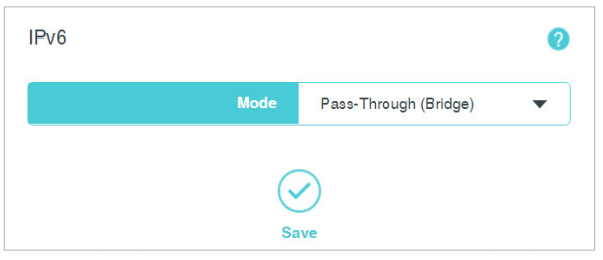
Router
For other connection types, select Router and complete the IPv6 configuration.
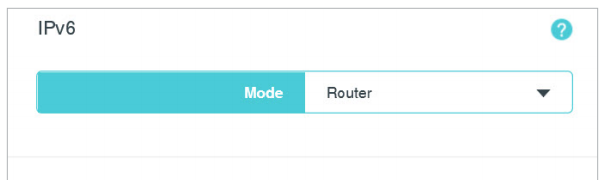
Select the WAN connection type: Normal, PPPoE or Tunnel 6to4.
Select Get IPv6 Address: Auto or Static.
Contact your ISP if you don’t know which one to select.
Enable Prefix Delegation
Select to get a prefix delegation by DHCPv6 server from the ISP. Clients in LAN will generate an IPv6 address with this prefix.
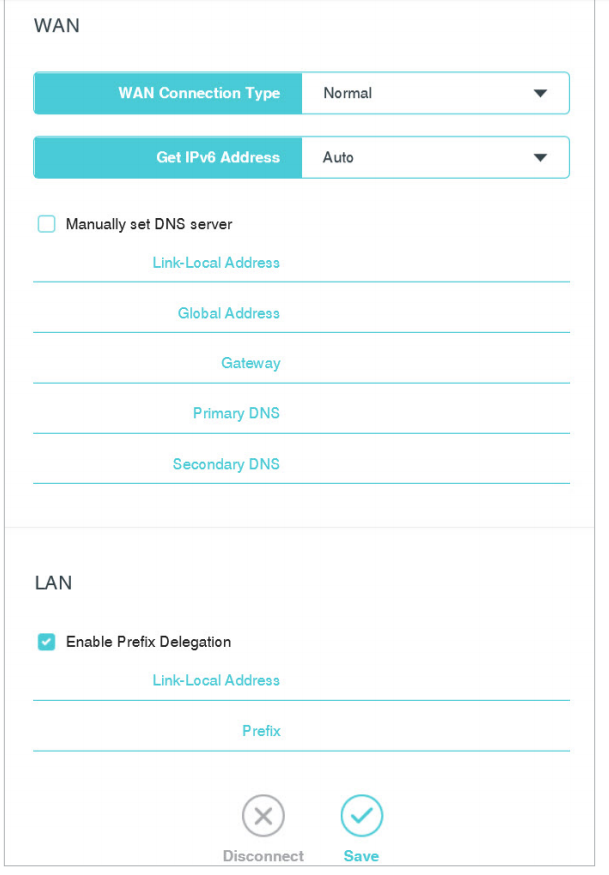
Get to know more details of each function and configuration please go to Download Center to download the manual of your product.
Esta FAQ é útil?
Seu feedback ajuda a melhorar este site.