How to reset TP-Link xDSL modem router to factory defaults
There are two methods to reset to the xDSL modem to the factory defaults.
Note:
If you reset the device, the device will return to factory defaults, you will lose all your settings. Do not perform a hard reset unless you have backed up your settings or you can do the configuration again.
Method 1 Reset via the RESET button
With the Router powered on, directly press and hold the reset button with a pin for approximately 6 to 10 seconds, release the reset button and wait for the device to reboot automatically to its factory default settings.

Method 2 Reset via Web-based Utility (management page)
Follow this FAQ to log into the xDSL Modem Router Web-based Utility.
How to log into the web-based interface of the AC VDSL/ADSL Modem Router
For VDSL modem router
Please go to Advanced->System Tools->Backup & Restore.
You can restore all configuration settings to default values, except your login and cloud account information. Or restore all the configuration settings to their default values.

For ADSL modem router
Please go to Management -> Restore Default” page, then check on the Restore Default Settings and wait the Router to reboot to its factory default settings.
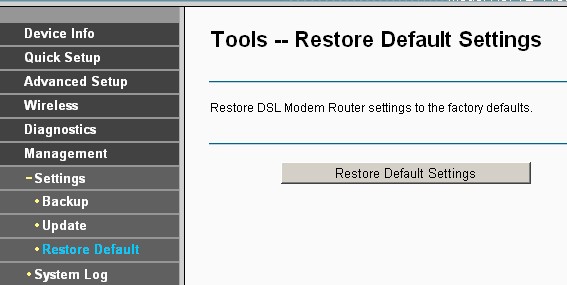
Esta FAQ é útil?
Seu feedback ajuda a melhorar este site.