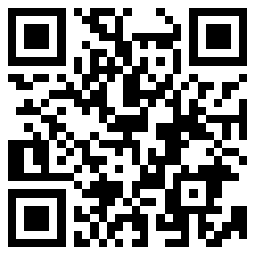Download for Deco BE25
IMPORTANT:
Model and hardware version availability varies by region. Please refer to your TP-Link regional website to determine product availability.
- Product Overview
FAQs
- Why do I receive a "We Noticed a New Login" email?
- Why did I receive an email titled "Potential Vulnerabilities Detected in Your Account"?
- How to share network on the Deco App
- The internet connection is unstable or suddenly stops working when connected to the Deco network?
- What should I do if the email shows that the link expired when I register cloud account or reset my password?
- How to set up WireGuard VPN Client on Windows PC and MacBook
- How to set up WireGuard VPN Client on Android Phone and iPhone
- How to set up PPTP VPN Client on Windows PC
- How to set up PPTP VPN Server on Deco APP
- How to set up PPTP VPN Client on Deco APP
- How to set up PPTP VPN Client on Android Phone
- How to set up OpenVPN Client on Windows PC and MacBook
- How to set up OpenVPN Server on Deco APP
- How to set up OpenVPN Client on Deco APP
- How to set up OpenVPN Client on Android Phone and iPhone
- How to set up L2TP/IPSec VPN Client on Android Phone and iPhone
- How to set up L2TP / IPsec VPN Client on Windows PC and MacBook
- How to set up L2TP/IPsec VPN Server on Deco APP
- How to set up L2TP/IPsec VPN Client on Deco APP
- How to turn on Two-Factor Authentication (2FA) in Deco app
- How to Create Static Routing on TP-Link Deco
- How to install and activate Avira Prime after you subscribe Homeshield Total Security Package
- Can Deco Mesh, OneMesh, EasyMesh and Omada Mesh products work together?
- Why is my MLO network performance not as good as expected?
- How to use USB Sharing feature on Deco
- How to choose right TP-Link product for your internet service
- Should I use Dynamic IP or PPPoE?
- How do I set up my Deco with Singtel?
- How to use Deco Lab on your Deco
- How to collect system log of Deco App
- Frequently asked questions about TP-Link Home Mesh Wi-Fi
- Common Questions on TP-Link Wi-Fi 7 Wireless Router and Deco Products
- How to use Deco with your existing router
- How to choose the right Deco
- Getting to know your Deco app
- How to remove a Parental Control profile on the Deco
- How to extend guest network when there is a switch between Decos
- What should I do if I failed to login Deco App?
- The Weak Security and Privacy Warning on the iOS14 or iOS15
- Why did I receive a new device connection alert when a known device joined the network?
- Is the Signal Source for Satellite Decos Selectable on the Deco App?
- How to delete a network on the Deco app
- How to delete an offline device on the Deco app
- Troubleshooting Guide of DDNS function on TP-Link Wi-Fi Router, LTE Gateway Router or Deco Router
- How to connect Deco with Starlink
- Abnormal LED lights and bad ports on the TP-Link Deco
- Cannot connect to Deco Wi-Fi
- What should I do if I cannot open a website through Deco network?
- How to configure the Reboot Schedule feature on the Deco
- What’s the difference between an owner account and a manager account?
- What to do if you cannot connect to your Deco remotely?
- What’s a Deco Whole-Home Wi-Fi System and How it works?
- General question about the Wi-Fi range of Deco
- Why is a device displayed as an unknown device on the Deco app?
- What are the differences between different models of Deco?
- Can I use Deco with my existing router?
- Is it normal that my Deco feels warm?
- Can my printer join a Deco network?
- What do the different LED colors meaning of Deco?
- Why Deco's WiFi is showing Internet May Not Be Available on my mobile device when standing next to the Deco unit?