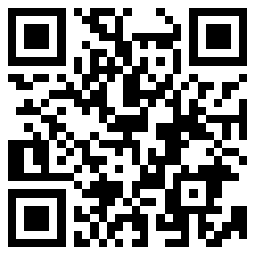Download for Deco BE65
- Product Overview
Setup Video
FAQs
- How to change Channel and Channel Width on Deco APP
- Why do I receive a "We Noticed a New Login" email?
- Why did I receive an email titled "Potential Vulnerabilities Detected in Your Account"?
- What is the subscription pricing of HomeShield
- How to share network on the Deco App
- The internet connection is unstable or suddenly stops working when connected to the Deco network?
- What should I do if the email shows that the link expired when I register cloud account or reset my password?
- How to set up WireGuard VPN Client on Windows PC and MacBook
- How to set up WireGuard VPN Client on Android Phone and iPhone
- How to set up PPTP VPN Client on Windows PC
- How to set up PPTP VPN Server on Deco APP
- How to set up PPTP VPN Client on Deco APP
- How to set up PPTP VPN Client on Android Phone
- How to set up OpenVPN Client on Windows PC and MacBook
- How to set up OpenVPN Server on Deco APP
- How to set up OpenVPN Client on Deco APP
- How to set up OpenVPN Client on Android Phone and iPhone
- How to set up L2TP/IPSec VPN Client on Android Phone and iPhone
- How to set up L2TP / IPsec VPN Client on Windows PC and MacBook
- How to set up L2TP/IPsec VPN Server on Deco APP
- How to set up L2TP/IPsec VPN Client on Deco APP
- How to turn on Two-Factor Authentication (2FA) in Deco app
- How to Create Static Routing on TP-Link Deco
- How to install and activate Avira Prime after you subscribe Homeshield Total Security Package
- How to set up Device Isolation on a TP-Link Router/Deco
- Can Deco Mesh, OneMesh, EasyMesh and Omada Mesh products work together?
- How to select a preferred signal source on the Deco App
- Why is my MLO network performance not as good as expected?
- How to configure Wi-Fi Access Control on your Deco
- How to use USB Sharing feature on Deco
- How to choose right TP-Link product for your internet service
- Should I use Dynamic IP or PPPoE?
- How do I set up my Deco with Singtel?
- How to use Deco Lab on your Deco
- How to configure Camera Security on your Deco
- How to collect system log of Deco App
- Frequently asked questions about TP-Link Home Mesh Wi-Fi
- Common Questions on TP-Link Wi-Fi 7 Wireless Router and Deco Products
- How to use Deco with your existing router
- How to choose the right Deco
- Getting to know your Deco app
- How to remove a Parental Control profile on the Deco
- How to extend guest network when there is a switch between Decos
- What should I do if I failed to login Deco App?
- The Weak Security and Privacy Warning on the iOS14 or iOS15
- Why did I receive a new device connection alert when a known device joined the network?
- Is the Signal Source for Satellite Decos Selectable on the Deco App?
- How to delete a network on the Deco app
- How to delete an offline device on the Deco app
- How to use DDNS features on a Deco router
- Troubleshooting Guide of DDNS function on TP-Link Wi-Fi Router, LTE Gateway Router or Deco Router
- How to connect Deco with Starlink
- Abnormal LED lights and bad ports on the TP-Link Deco
- Cannot connect to Deco Wi-Fi
- What should I do if I cannot open a website through Deco network?
- How to configure the Reboot Schedule feature on the Deco
- What’s the difference between an owner account and a manager account?
- What to do if you cannot connect to your Deco remotely?
- What’s a Deco Whole-Home Wi-Fi System and How it works?
- General question about the Wi-Fi range of Deco
- Why is a device displayed as an unknown device on the Deco app?
- What are the differences between different models of Deco?
- Can I use Deco with my existing router?
- Is it normal that my Deco feels warm?
- Can my printer join a Deco network?
- What do the different LED colors meaning of Deco?
- Why Deco's WiFi is showing Internet May Not Be Available on my mobile device when standing next to the Deco unit?
Firmware
A firmware update can resolve issues that the previous firmware version may have and improve its current performance.
To Upgrade
IMPORTANT: To prevent upgrade failures, please read the following before proceeding with the upgrade process
- Please upgrade firmware from the local TP-Link official website of the purchase location for your TP-Link device, otherwise it will be against the warranty. Please click here to change site if necessary.
- Please verify the hardware version of your device for the firmware version. Wrong firmware upgrade may damage your device and void the warranty.
How to find the hardware version on a TP-Link device - Do NOT turn off the power during the upgrade process, as it may cause permanent damage to the product.
- To avoid wireless disconnect issue during firmware upgrade process, it's recommended to upload firmware with wired connection unless there is no LAN/Ethernet port on your TP-Link device.
- It's recommended that users stop all Internet applications on the computer, or simply disconnect Internet line from the device before the upgrade.
- Use decompression software such as WinZIP or WinRAR to extract the file you download before the upgrade.
|
Deco BE65(CA)_V2_1.1.6 Build 20250220 |
Download | |
|---|---|---|
| Published Date: 2025-02-25 | Language: Multi-language | File Size: 45.46 MB |
|
Modifications and Bug Fixes: |
||
|
Deco BE65(CA)_V2_1.1.5 Build 20250123 |
Download | |
|---|---|---|
| Published Date: 2025-02-11 | Language: Multi-language | File Size: 45.47 MB |
|
Modifications and Bug Fixes: |
||
|
Deco BE65(CA)_V2_1.1.4 Build 20250115 |
Download | |
|---|---|---|
| Published Date: 2025-02-07 | Language: Multi-language | File Size: 45.46 MB |
|
Modifications and Bug Fixes: |
||
To Use Third Party Firmware In TP-Link Products
Some official firmware of TP-Link products can be replaced by the third party firmware such as DD-WRT. TP-Link is not obligated to provide any maintenance or support for it, and does not guarantee the performance and stability of third party firmware. Damage to the product as a result of using third party firmware will void the product's warranty.
Open Source Code For Programmers (GPL)
Please note: The products of TP-Link partly contain software code developed by third parties, including software code subject to the GNU General Public Licence (“GPL“), Version 1/Version 2/Version 3 or GNU Lesser General Public License ("LGPL"). You may use the respective software condition to following the GPL licence terms.
You can review, print and download the respective GPL licence terms here. You receive the GPL source codes of the respective software used in TP-Link products for direct download and further information, including a list of TP-Link software that contain GPL software code under GPL Code Center.
The respective programs are distributed WITHOUT ANY WARRANTY; without even the implied warranty of MERCHANTABILITY or FITNESS FOR A PARTICULAR PURPOSE. See the respective GNU General Public License for more details.
Apps

- TP-Link Deco
The Deco app allows you to quickly and easily install and manage your Deco Whole-Home Wi-Fi System.