How to upgrade firmware of High Power Wireless N Router_TL-WR841HP V5 (new logo)
You can download the latest firmware file from the Support page of our website www.tp-link.com and upgrade the firmware to the latest version.
Here takes TL-WR841HP for demonstration.
Note:
- Do NOT turn off the power during the upgrade process, as it may cause permanent damage to the product.
- Do NOT upgrade the firmware through wireless connection unless there is no LAN/Ethernet port on the TP-link device.
- It's recommended that users stop all Internet applications on the computer, or simply disconnect Internet line from the device before the upgrade.
- Use decompression software such as WinZIP or WinRAR to extract the file you download before the upgrade.
1. Download the latest firmware file for the router from our website www.tp-link.com.
2. Login the router. If you don’t know how to do that, please refer to
How to log into the web management page of High Power Wireless N Router_TL-WR841HP V5? (new logo)
3. Go to System Tools > Backup & Restore.
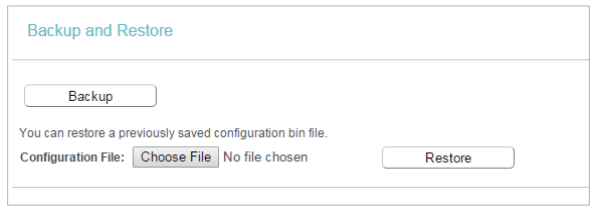
Note: You can skip to step 4 if you don’t need to back up your current configuration.
To backup configuration settings:
Click Backup to save a copy of the current settings in your local computer. A “.bin“ file of the current settings will be stored in your computer.
To restore configuration settings:
1). Click Choose File to locate the backup configuration file stored in your computer, and click Restore.
2). Wait a few minutes for the restoring and rebooting.
Note: During the restoring process, do not power off or reset the router.
4. Go to System Tools > Firmware Upgrade.
5. Click Choose File to locate the downloaded firmware file, and click Upgrade.

Get to know more details of each function and configuration please go to Download Center to download the manual of your product.
Is this faq useful?
Your feedback helps improve this site.
TP-Link Community
Still need help? Search for answers, ask questions, and get help from TP-Link experts and other users around the world.