How to configure Access Control on SR20
Access Control is used to block or allow specific client devices to access your network (via wired or wireless) based on a list of blocked devices (Blacklist) or a list of allowed devices (Whitelist).
1. Visit http://tplinkwifi.net, and log in with your Kasa account.
Note: Web management interface cannot be accessed if the router is not installed successfully via Kasa App.
2. Go to Advanced > Security > Access Control and enable Access Control.
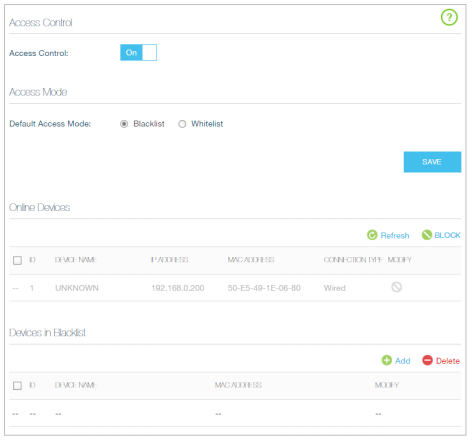
3. Select the access mode to either block (recommended) or allow the device(s) in the list.
To block specific device(s)
1 ) Select Blacklist and click SAVE.
2 ) Select the device(s) to be blocked in the Online Devices table.
3 ) Click BLOCK above the Devices Online table. The selected devices will be added to Devices in Blacklist automatically.
To allow specific device(s)
1 ) Select Whitelist and click SAVE.
2 ) Click Add.
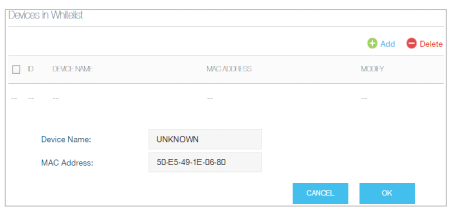
3 ) Enter the Device Name and MAC Address (You can copy and paste the information from Online Devices table if the device is connected to your network).
4 ) Click OK.
Get to know more details of each function and configuration please go to Download Center to download the manual of your product.
Is this faq useful?
Your feedback helps improve this site.
TP-Link Community
Still need help? Search for answers, ask questions, and get help from TP-Link experts and other users around the world.
