How to login to the 3G Mobile Wi-Fi Router's web management page
This Article Applies to:
The web-based management page is a built-in internal web server that does not require internet access. It does however require you device to be connected to the TP-Link router.
Note: Note: Low version of your web browser may cause compatibility problem with the web-based interface(management page) of your device, such as unable to log into the interface, display incomplete features etc. Some old Internet Explorers or Android phones might not be able to log in the web interface of 3G mobile WIFI router.
Preparations:
Have SSID and Wireless Password ready. They are printed on the internal side of the back cover.( For M5360, they are printed in the label attached to external part of the back cover).
For M5250,M5350:

For M5360:
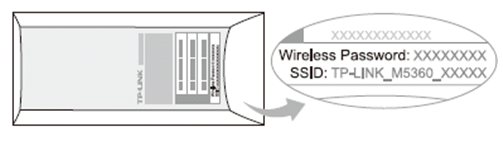
Step 1: connect to the wireless network
Find out the SSID on your laptop, ipad or phone etc; then click on “connect”, key in the “wireless password” of the router.
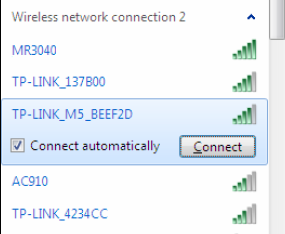
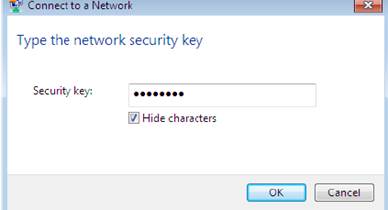
Step 2: Once the wireless is connected please open the web browser---type in http://192.168.0.1 in the address bar---input “admin” as “ login password”----click on “log in”.
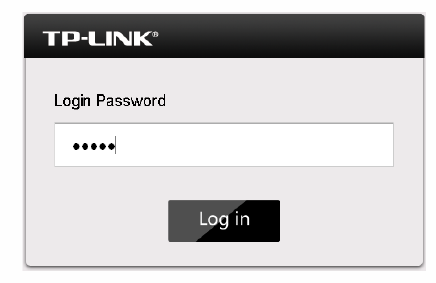
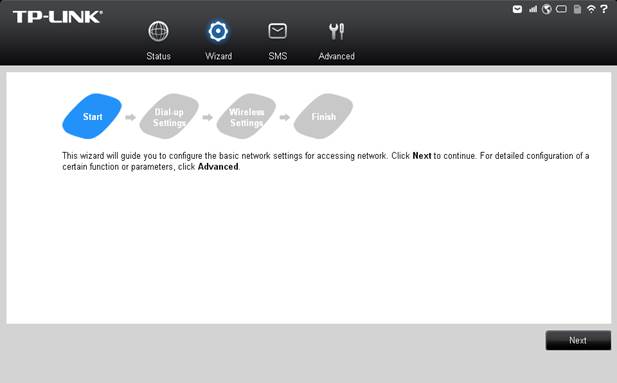
Is this faq useful?
Your feedback helps improve this site.
TP-Link Community
Still need help? Search for answers, ask questions, and get help from TP-Link experts and other users around the world.