How to Configure Guest Network on Dual Band Wireless Routers
This Article Applies to:
Guest Network Access provides secure Wi-Fi access for guests to share your home or office network. When you have visitors in your house, apartment, or workplace, you can enable the guest network for them. You can set different access options for Guest Network users, which is very effective to ensure the security and privacy of your main network.
Step 1: Please login the web management page with http://tplinkwifi.net . (About How to log in, refer to: here).
Step 2: Please go to Guest Network .
Step 3: For dual band routers,you can choose to enable either or both bands’ guest network.Check “Guest Network(2.4G)”and/or “Guest Network(5G)”to enable this function, then you can set the Guest Network’s SSID and Security. There are only two security types available, Disable Wireless Security & WPA/WPA2-Personnal. It is recommended to select WPA/WPA2-Personnal as the security type. Then please type in a Wireless Password as you like. Please click Save to make the settings take effect.
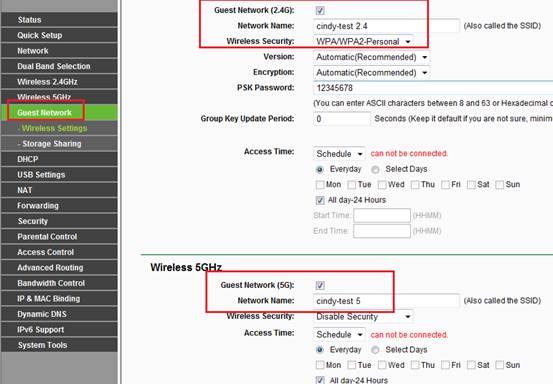
Configure Access Time of Guest clients:
There are two types of rules to control the Access Time:
1.Time Out:Input the period that Guest clients can access the internet.The connection will drop automatically when the time arrives the configured value.Clients can reconnect and gain another Timeout period as they wish.
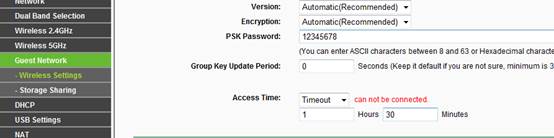
2.Schedule:Configure specific schedule for guest clients to be able to access the internet.
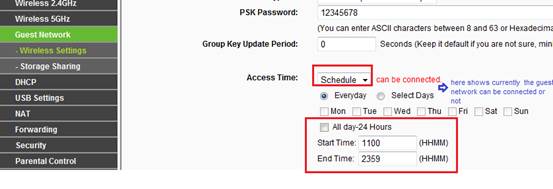
Note:Please make sure the Time Settings is correct to make sure the Schedule will take effect
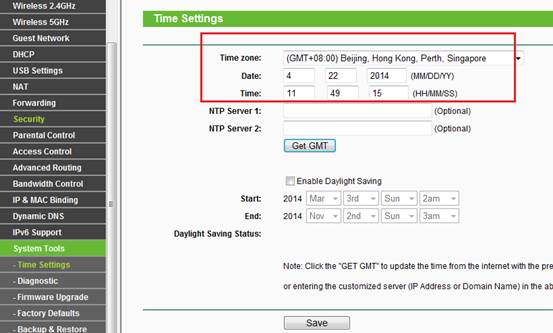
The explanation of the top 2 options:
1. Allow Guest to access my Local Network:
If you want to allow the clients in the guest network to access the clients in your Local Network, please tick it. If not, please keep it disabled. If the router is configured as AP, you must tick it, otherwise there is no internet access of guest network.
2. Guest Network Bandwidth Control:
With this feature, you can limit the Bandwidth of the guest network.
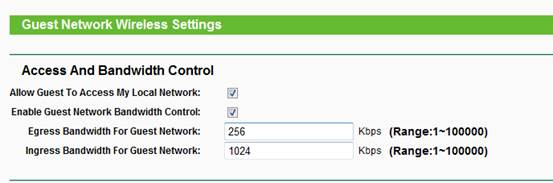
Get to know more details of each function and configuration please go to Download Center to download the manual of your product.
Is this faq useful?
Your feedback helps improve this site.
TP-Link Community
Still need help? Search for answers, ask questions, and get help from TP-Link experts and other users around the world.
3.0&4.0-F_normal_1584493102128p.png)