How to configure the Access Point mode on the TL-WA7210N
This Article Applies to:
Definition: In all operation modes of TL-WA7210N, AP mode can change wired network to wireless network and provide a local wireless access for wireless clients.
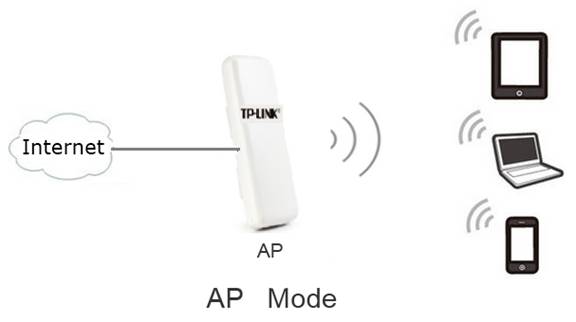
Configuring the access point
Step 1
Connect your computer to AP with wired connection. Refer to FAQ to configure static IP (here we use 192.168.0.100 as example) for the computer. Loginto the Web-based Interface by entering the default IP address 192.168.0.254 into the address bar of your web browser. Default username and password are both admin. Select "I agree to these terms of use" and click login.
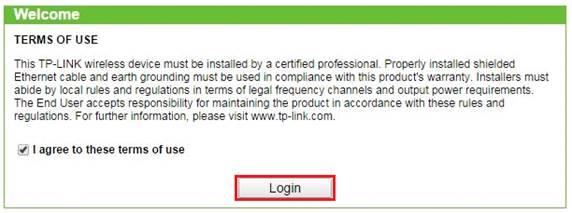
Step 2
Configure TL-WA7210N as AP mode.
1. Click on Operation Mode on the left side. Select Access Point and click Save.
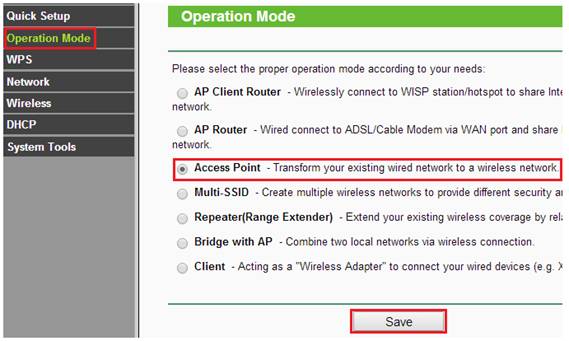
2. Go to Wireless ->Wireless Settings on the left menu. Create your own wireless network name (SSID) and select your Region and enable Wireless Radio and BSSID Broadcast as default, then click save.
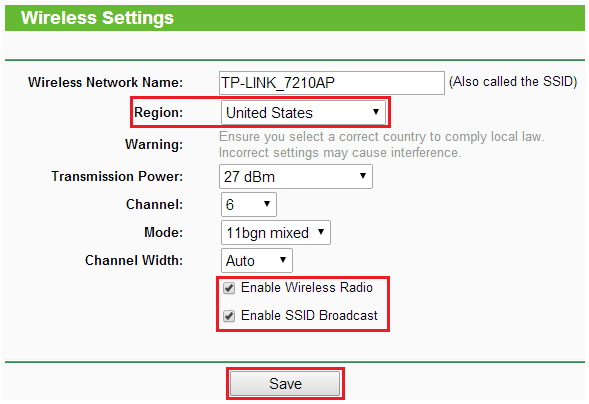
3. Go toWireless - Wireless Securityto configure the wireless password for the local wireless network. It is recommended to use WPA/WPA2-Personal type.
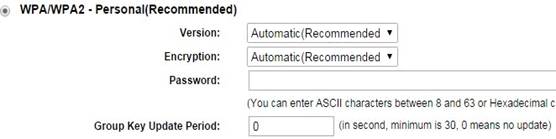
4. Go toSystem Tools - Reboot to reboot the device or the settings will not take effect.
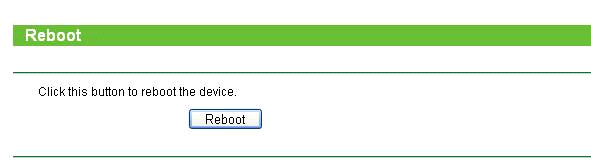
Step 3
You need connect TL-WA7210N to a network via ethernet cable after configuring it as AP mode.
Note:
1. The built-in antenna of TL-WA7210Nis directional so the local wireless coverage is limited. At the back of TL-WA7210N there will be little or no wireless signal.
2.You can only connect wireless clients to TL-WA7210N when it’s configured as AP mode but not wired clients.
Get to know more details of each function and configuration please go to Download Center to download the manual of your product.
Is this faq useful?
Your feedback helps improve this site.
TP-Link Community
Still need help? Search for answers, ask questions, and get help from TP-Link experts and other users around the world.







