How to change DNS server settings on my Deco
In a certain network environment, users may need to configure a particular DNS address for his/her network. This article aims to guide you change the DNS server settings on your Deco system.
Before configuration:
1. Have the latest Deco app installed on your mobile phone.
2. Make sure the mobile phone is connected to Deco's Wi-Fi network.
3. Close the Deco App if it is already running in the background.
4. Re-launch the Deco App.
Note: You can change the DNS settings through the Deco app only when your mobile phone connects to Deco's Wi-Fi network and you have logged in to the Deco app with the owner account. Force close the Deco app in the background and re-launch it aims to clear the app cache.
Change the DNS server settings
1. Tap More on the Deco app, then click on Internet Connection -> tap IPv4 Connection.
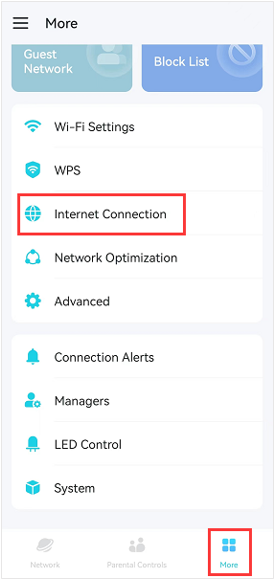
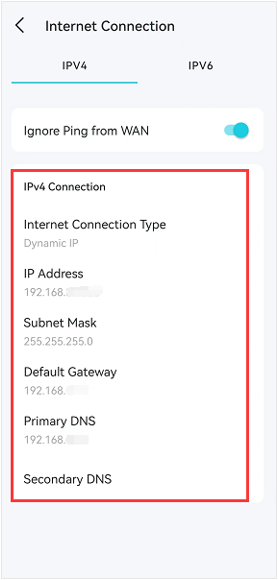
2. Tap DNS Address, select Manual, type in your preferred DNS server settings, then click on Save.
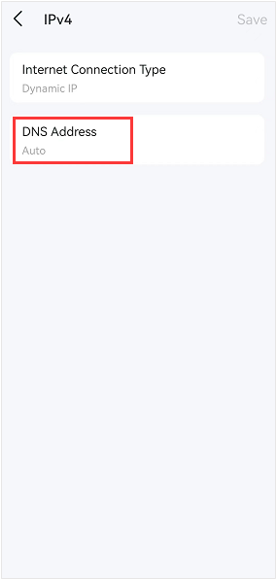
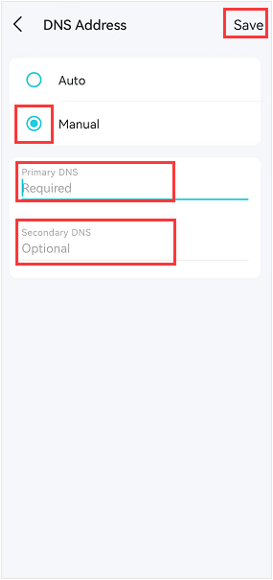
3. Click Save again, and the new DNS settings will take effect automatically.
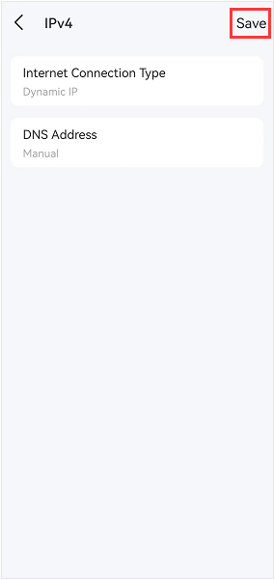
4. If your deco doesn't allow you to change the DNS on the WAN, you may try to change the DNS on the LAN.
Go to Deco APP -> More -> Advanced-> DHCP Server page to change the DNS server, and click on Save to save the settings.
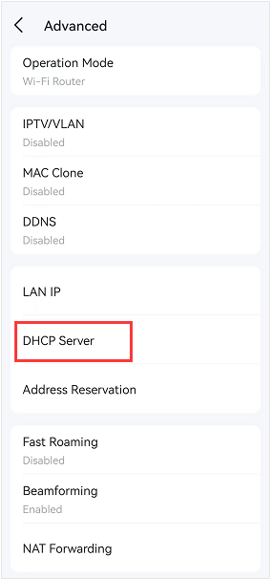
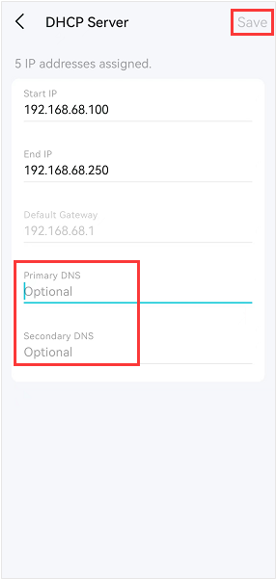
To get to know more details of each function and configuration please go to Download Center to download the manual of your product.
¿Es útil esta pregunta frecuente?
Sus comentarios nos ayudan a mejorar este sitio.

_normal_20230201014412u.png)
_Overview_normal_20211225093343a.png)