How to upgrade firmware of TL-MR3020 (new logo)
We will inform you through the web management page if there’s any update firmware available for your router. Also, the latest firmware will be released at the TP-Link official website www.tp-link.com, and you can download it from the Support page for free.
Note:
• Make sure you remove all attached USB devices from the router before the firmware upgrade to prevent data loss.
• Backup your router configuration before firmware upgrade.
• Do NOT turn off the router during the firmware upgrade.
• If you don’t want to lose the current configuration, please make a backup before the upgrade.
Here takes TL-MR3020 for demonstration.
1. Download the latest firmware file for the router from www.tp-link.com.
2. Log in the router. For instruction, please refer to How to log into the web management page of TL-MR3020 (new logo)?
3. To backup configuration settings:
Go to System Tools > Backup & Restore.
Click Backup to save a copy of the current settings to your local computer. A ‘.bin’ file of the current settings will be stored to your computer.
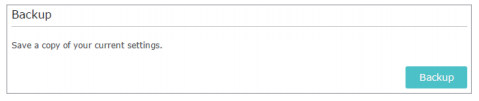
4. To upgrade firmware
Go to System Tools > Firmware Upgrade.
Click Browse to locate the downloaded new firmware file, and click Upgrade.
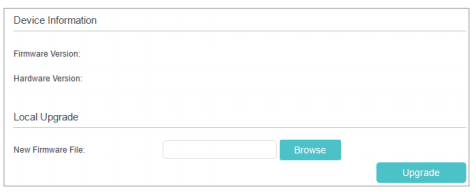
Wait a few minutes for the upgrade and reboot to complete.
5. To restore configuration settings:
Click Browse to locate the backup configuration file stored on your computer, and click Restore.
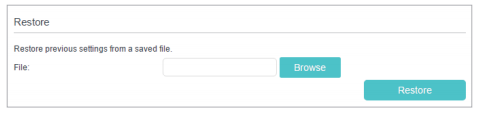
Wait a few minutes for the restoring and rebooting.
Note: During the restoring process, do not turn off or reset the router.
Get to know more details of each function and configuration please go to Download Center to download the manual of your product.
¿Es útil esta pregunta frecuente?
Sus comentarios nos ayudan a mejorar este sitio.