What should I do if I cannot start the Omada Controller in windows system (Controller 4.1.5 or above)
SG2428LP , TL-SG2008P( V1 ) , EAP225-Wall( V2 ) , TL-R605( V1 ) , EAP225-Outdoor( V1 ) , EAP245( V3 ) , EAP265 HD( V1 ) , EAP230-Wall( V1 ) , TL-SG2210P( V3.20 ) , EAP620 HD( V1 ) , SG2428P , SG2008P , SG2210MP , ER7206( V1 ) , EAP115( V4 ) , SG2210P , Omada Software Controller , ER605( V1 ) , S5500-8MHP2XF , TL-ER7206( V1 ) , S4500-8GHP2F , EAP660 HD( V1 ) , AP9665 , EAP110( V4 ) , EAP235-Wall( V1 ) , TL-SG2210MP( V1 ) , TL-SG3210XHP-M2( V1 ) , EAP225( V3 ) , EAP110-Outdoor( V3 ) , TL-SG2428P( V1 ) , EAP115-Wall( V1 )
Recent updates may have expanded access to feature(s) discussed in this FAQ. Visit your product's support page, select the correct hardware version for your device, and check either the Datasheet or the firmware section for the latest improvements added to your product. Please note that product availability varies by region, and certain models may not be available in your region.
Suitable for Omada Controller V4.1.5 or above.
Sometimes we may face the issue that the Controller start page will not pop up automatically when double click the start icon, and we can’t start the Omada Controller successfully.
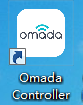
Generally speaking, a high java version (we should use java 8 to run the Controller) or the wrong java start path in windows REGEDIT may cause this issue, since we need to use the java runtime environment to start the Omada Controller. Here are some solutions to fixed this issue.
1. Start the Omada Controller via “start.bat”
Go to the “bin” folder of the Omada Controller installation path and double click the “start.bat”, check if we can start the Controller successfully. The default path of “start.bat” is C:\Users\Administrator\Omada Controller\bin\start.bat.
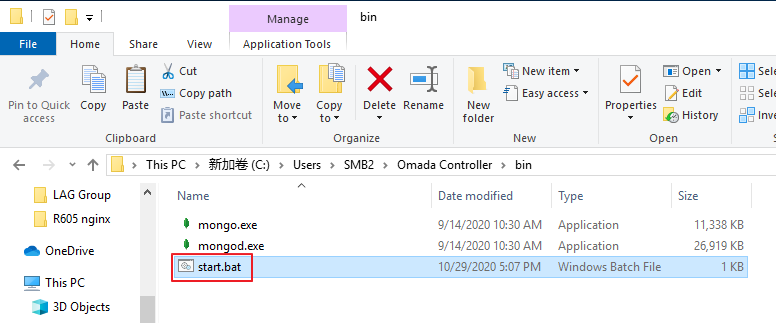
2. Start the Omada Controller via CLI command.
1) Open the CMD in windows system, use the cd command to log in to the “lib” folder of Omada Controller, for default installation path it should be cd C:\Users\<USERNAME>\Omada Controller\lib.
- You might need to run CMD as administrator if you customized the installation path, or you won’t be able to start the controller.
- Make sure you are using CMD, but not powershell here, or you won’t be able to execute cd command.
2) There should be a local-starter-<YOUR_OMADA_VERSION>.jar file under that path. Start it by command java -jar local-starter-<YOUR_OMADA_VERSION>.jar, such as java -jar local-starter-5.11.8.jar. The version may varies, just replace with your installed version.
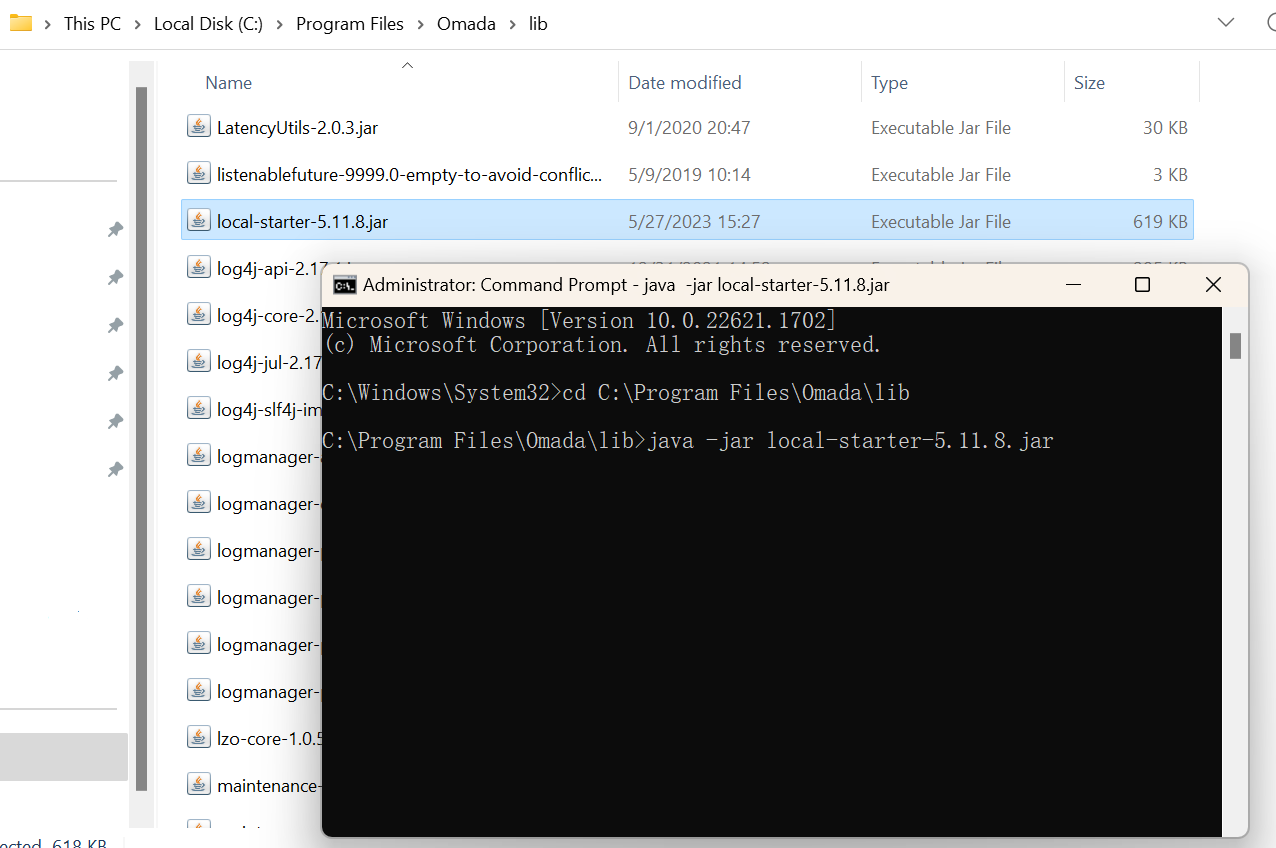
3. Modify the running path of java in registry editor of windows.
1) Enter “win+R” to open the run shell. Input “regedit” to open the registry editor.
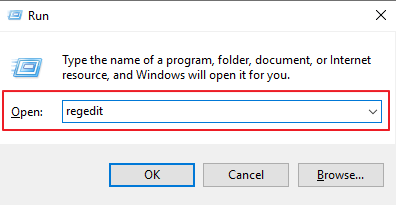
2) Go to HKEY_CLASSES_ROOT\jarfile\shell\open\command to check the running data of the java running environment.
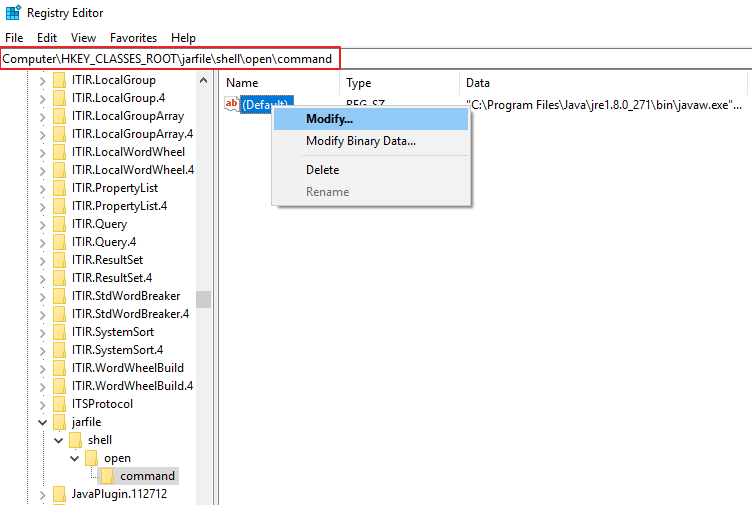
3) We should use the java 8 (jre 1.8.0) to run the Omada Controller.
- Please make sure the jre version in the Value data is 1.8.0. If not, please install the java8 at first or change the value to the actual path of the java8 in your PC, such as “C:\Program Files\Java\jre1.8.0_271\bin\javaw.exe”.
- Please make sure it has –jar in the value data, or it will also cause the unsuccessful starting issue of Controller. (Sometimes the abnormal PC environment, such as abnormal file binding relationship may cause the regidit lack of the –jar command.)
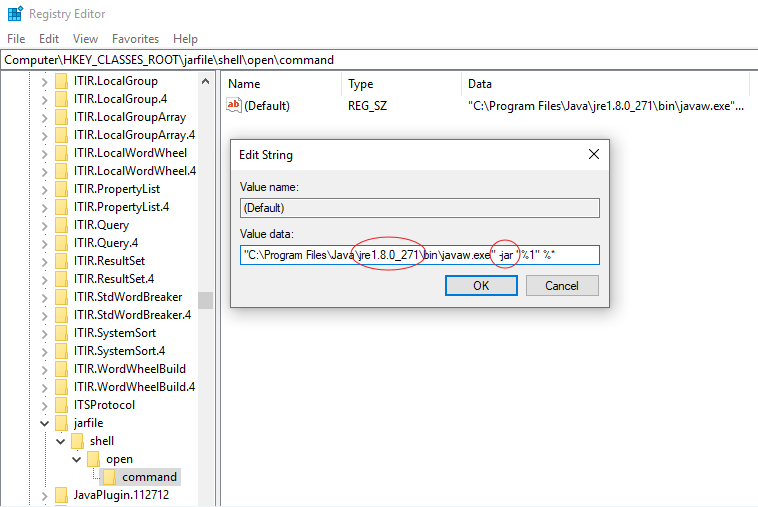
Related Articles:
How to install Java Runtime Environment (JRE) 1.8 on your Windows computer?
¿Es útil esta pregunta frecuente?
Sus comentarios nos ayudan a mejorar este sitio.
What’s your concern with this article?
- Dissatisfied with product
- Too Complicated
- Confusing Title
- Does not apply to me
- Too Vague
- Other
Gracias
Agradecemos sus comentarios.
Haga clic aquí para comunicarse con el soporte técnico de TP-Link.
Recommend Products
Este sitio web utiliza cookies para mejorar la navegación en el sitio web, analizar las actividades en línea y tener la mejor experiencia de usuario posible en nuestro sitio web. Puedes oponerte al uso de cookies en cualquier momento. Puede encontrar más información en nuestra política de privacidad . No volver a mostrar
Este sitio web utiliza cookies para mejorar la navegación en el sitio web, analizar las actividades en línea y tener la mejor experiencia de usuario posible en nuestro sitio web. Puedes oponerte al uso de cookies en cualquier momento. Puede encontrar más información en nuestra política de privacidad . No volver a mostrar
Basic Cookies
These cookies are necessary for the website to function and cannot be deactivated in your systems.
TP-Link
SESSION, JSESSIONID, accepted_local_switcher, tp_privacy_base, tp_privacy_marketing, tp_smb-select-product_scence, tp_smb-select-product_scenceSimple, tp_smb-select-product_userChoice, tp_smb-select-product_userChoiceSimple, tp_smb-select-product_userInfo, tp_smb-select-product_userInfoSimple, tp_top-banner, tp_popup-bottom, tp_popup-center, tp_popup-right-middle, tp_popup-right-bottom, tp_productCategoryType
Youtube
id, VISITOR_INFO1_LIVE, LOGIN_INFO, SIDCC, SAPISID, APISID, SSID, SID, YSC, __Secure-1PSID, __Secure-1PAPISID, __Secure-1PSIDCC, __Secure-3PSID, __Secure-3PAPISID, __Secure-3PSIDCC, 1P_JAR, AEC, NID, OTZ
Zendesk
OptanonConsent, __cf_bm, __cfruid, _cfuvid, _help_center_session, _pendo___sg__.<container-id>, _pendo_meta.<container-id>, _pendo_visitorId.<container-id>, _zendesk_authenticated, _zendesk_cookie, _zendesk_session, _zendesk_shared_session, ajs_anonymous_id, cf_clearance
Analysis and Marketing Cookies
Analysis cookies enable us to analyze your activities on our website in order to improve and adapt the functionality of our website.
The marketing cookies can be set through our website by our advertising partners in order to create a profile of your interests and to show you relevant advertisements on other websites.
Google Analytics & Google Tag Manager
_gid, _ga_<container-id>, _ga, _gat_gtag_<container-id>
Google Ads & DoubleClick
test_cookie, _gcl_au








_normal_20231207104729g.png)

