What should I do if my Kasa device keep losing connection or going Offline?
There are some circumstances in that Kasa smart devices do not work stably or lost connection from time to time, this could be due to the network environment or some other reasons, this article provides some helpful tips to fix the situation.
Step 1 Ensure Router is working properly. Reboot the router and kasa device and see if the smart device reconnects.
Step2 Ensure Kasa smart device is receiving a Good Wi-Fi signal by checking RSSI (Received Signal Strength Indicator)
Kasa APP->tap ![]() in the left top> Device Settings->Device info ->tap Wi-Fi icon to see signal strength (the value of RSSI)
in the left top> Device Settings->Device info ->tap Wi-Fi icon to see signal strength (the value of RSSI)
Strong: more than -50 dBm
Good to Average: among -70 dBm to-50 dBm
Poor: less than -70 dBm
Note: If RSSI is less than -70dBm, the signal is too weak, device disconnections are likely, relocate the smart device or router to get a stronger Wi-Fi signal.
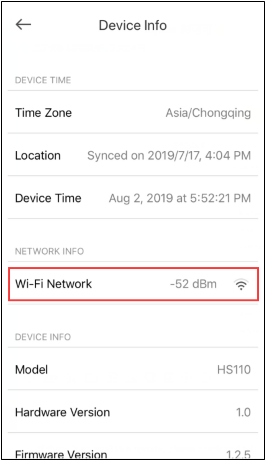
Step 3. Update the firmware of the Kasa device
Step 4. Ensure Kasa APP is up-to-date in the APP store or Google Play
Step 5. Turn off Advanced Wi-Fi settings on the router like Band Steering (also called ‘Smart Connect’ or ‘Whole-Home Wi-Fi ‘), Wi-Fi Optimizing or ‘Channel optimization’ etc.
Step6. [Optional] Try to configure the smart device to another router’s 2.4G Wi-Fi or a mobile Hotspot Wi-Fi to verify whether this issue is related to the specific router.
If the issue is still the same, contact TP-Link technical support and provide the information below for our support to look into further:
1. Led status on a smart device when it is offline: Red/ Flashing Green/ Solid Green etc. (For Kasa plug)
2. MAC address of the device
3. TP-Link ID email address
4. When an issue occurs, does the smart device work in the local network?
For a test, connect your mobile device to the home Wi-Fi network at that time and see if the Kasa device is still accessible in the local network.
5. The model number Wi-Fi router and your network topology:
e.g. ISP Spectrum-Archer C7 router<Wireless> Kasa device
6. How often does the issue happen, and how does recover the connection, like rebooting the smart plug or rebooting the router?
¿Es útil esta pregunta frecuente?
Sus comentarios nos ayudan a mejorar este sitio.
