How to upgrade firmware on NC series cameras?
Dieser Artikel gilt für:
You can download the latest firmware file from the Support page of our website and upgrade the firmware to the latest version.
Here takes NC450 for demonstration.
Step 1. Download and extract firmware
- Visit www.tp-link.com/en and navigate to “Download for NC450” page. Download the latest firmware.
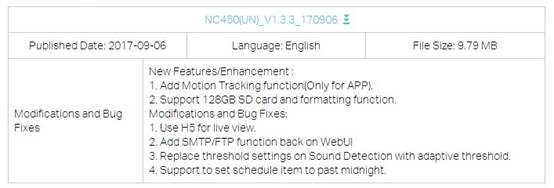
- Decompress the .zip package to extract the .bin file.
Step 2. Login to camera’s web page and import firmware
- Get the IP address of camera from front router’s DHCP Client list.
- Obtain the MAC address of camera from the foundation.

- Login to router’s web page, navigate to Network->DHCP Server->DHCP Client List. Find the IP address corresponding to camera’s MAC.
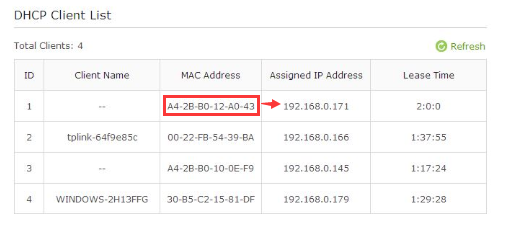
- Open the browser, enter camera’s IP in the address bar and then press enter.
- Login and navigate to System->Management->Update
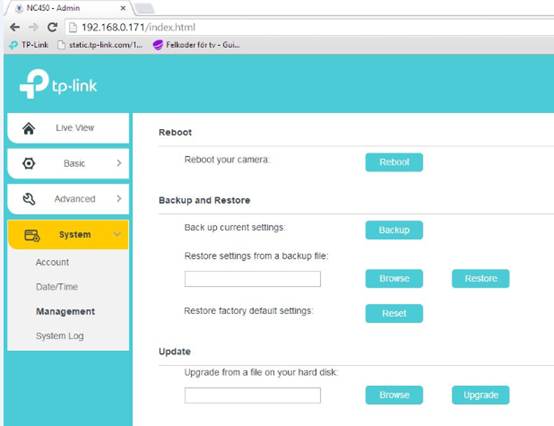
- Import the .bin file and click upgrade.
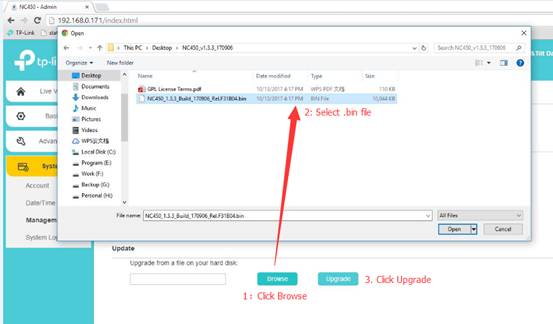
After a short time waiting you can see the device with the new firmware in “Basic” tap.
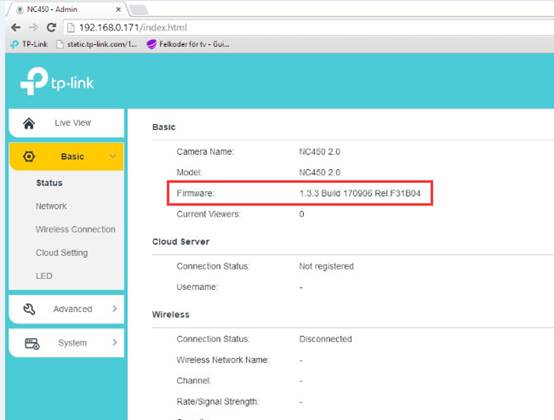
Note: Upgrade operation will cause device to reboot.
Finden Sie diese FAQ hilfreich?
Mit Ihrer Rückmeldung tragen Sie dazu bei, dass wir unsere Webpräsenz verbessern.
Von United States?
Erhalten Sie Produkte, Events und Leistungen speziell für Ihre Region