How to configure Access Control on 3G/4G Wireless Router TL-MR3420 (new logo)
Access Control is used to block or allow specific client devices to access your network (via wired or wireless) based on a list of blocked devices (Blacklist) or a list of allowed devices (Whitelist).
I want to: Block or allow specific client devices to access my network (via wired or wireless).
Note: TL-MR3420_V5 is used for demonstration in this article.
1. Visit http://tplinkwifi.net, and log in with the password you set for the router. For details, please refer to How do I log into the web-based Utility (Management Page) of TP-Link wireless router?
2. Go to Advanced > Security > Access Control.
3. Enable Access Control.

4. Select the access mode to either block (recommended) or allow the device(s) in the list.
To block specific device(s)
1) Select Blacklist and click Save.

2) Select the device(s) to be blocked in the Online Devices table by ticking the checkbox (es).
3) Click Block above the Online Devices table. The selected devices will be added to Devices in Blacklist automatically.
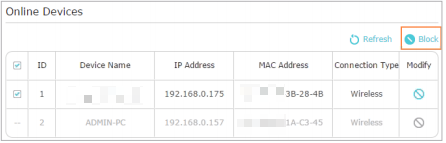
To allow specific device(s)
1) Select Whitelist and click Save.

2) Click Add in the Devices in Whitelist section. Enter the Device Name and MAC Address (You can copy and paste the information from the Online Devices list if the device is connected to your network).

3) Click OK.
Done! Now you can block or allow specific client devices to access your network (via wired or wireless) using the Blacklist or Whitelist.
Get to know more details of each function and configuration please go to Download Center to download the manual of your product.
Finden Sie diese FAQ hilfreich?
Mit Ihrer Rückmeldung tragen Sie dazu bei, dass wir unsere Webpräsenz verbessern.
Von United States?
Erhalten Sie Produkte, Events und Leistungen speziell für Ihre Region