How to log in the Web interface page of EasyMesh satellite router
1. Connect your device to the satellite router (wired or wirelessly).
Ÿ Wired: Turn off the Wi-Fi (if any) on your computer and connect to the router using an Ethernet cable.
Ÿ Wireless: Connect to the EasyMesh Wi-Fi.
2. Launch a web browser, and enter the satellite router’s IP address in the address bar to log into the web management page of your satellite router.
Tips: Here are two methods to get the IP address of the satellite router
a. Using the main router’s web management interface, please go to Advanced -> EasyMesh to get the satellite router’s IP address
b. Using the Tether App, please launch the app and log in the main router, then go to More -> EasyMesh ->Tap the Satellite router’s icon, get its IP address.
3. Create a new login username and password for the satellite router and log in.
4. You can check Network map, Firmware Update, System Log, LED Control, Backup & Restore, USB Sharing and TP-Link ID function on the Web UI.
Here takes Archer AX55 (V1) as an example.
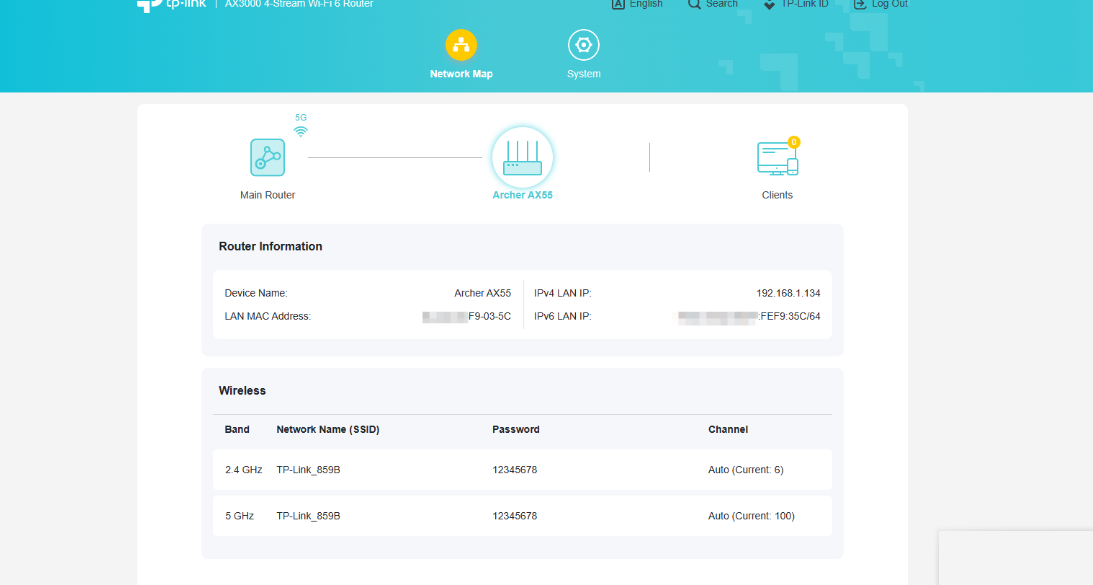


Finden Sie diese FAQ hilfreich?
Mit Ihrer Rückmeldung tragen Sie dazu bei, dass wir unsere Webpräsenz verbessern.
Von United States?
Erhalten Sie Produkte, Events und Leistungen speziell für Ihre Region


