How to Upgrade MongoDB from v3.6 to v4.4
Omada Software Controller
Recent updates may have expanded access to feature(s) discussed in this FAQ. Visit your product's support page, select the correct hardware version for your device, and check either the Datasheet or the firmware section for the latest improvements added to your product. Please note that product availability varies by region, and certain models may not be available in your region.
Contents
Upgrade MongoDB from v3.6 to v4.0
Upgrade MongoDB from v4.0 to v4.2
Upgrade MongoDB from v4.2 to v4.4
Objective
This article introduces how to upgrade MongoDB from v3.6 to v4.4 on a Linux System.
Requirements
- Ubuntu 20.04
- Omada Software Controller
- MongoDB
Introduction
Since version 5.14, Omada Software Controller supports MongoDB up to v7. Here, we take Ubuntu 20.04 as an example to show the configurations for upgrading MongoDB from v3.6 to v4.4.
Configuration
Upgrade MongoDB from v3.6 to v4.0
Step 1. Backup database and uninstall Controller
sudo dpkg –r omadac

Choose yes to confirm.

Choose yes to confirm.

Note:
The backup db file will be restored in /opt/tplink/omada_db_backup. Back up the db.tar.gz file to another folder so you can restore it once a failure happens.

Step 2. Uninstall MongoDB.
sudo apt remove mongodb*
Type y to continute.

sudo apt autoremove
Type y to continue.

If you don’t have file mongodb-org-3.6.list in your folder /etc/apt/sources.list.d, you can skip this step:
sudo rm /etc/apt/sources.list.d/mongodb-org-3.6.list

Step 3. Install MongoDB v4.0
Go to https://www.mongodb.com/try/download/community-edition/releases/archive and download the following packages:

Here, we choose to download them to the folder /Downloads:

Go to /Downloads.
sudo dpkg -i mongodb-org-mongos_4.0.28_amd64.deb mongodb-org-server_4.0.28_amd64.deb mongodb-org-shell_4.0.28_amd64.deb mongodb-org-tools_4.0.28_amd64.deb

Step 4. Reinstall Omada Controller.
Go to the folder where the deb file exists.
sudo dpkg -i omada_v5.14.26.1_linux_x64_20240621095737.deb
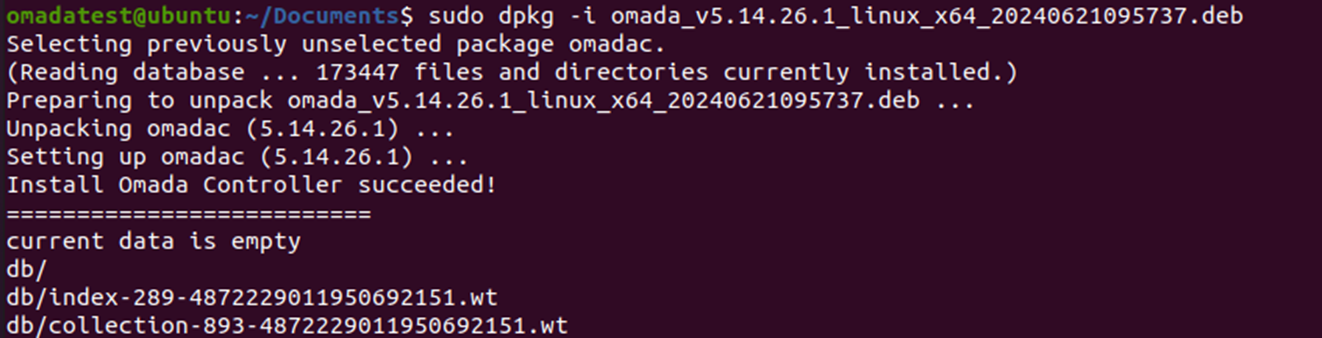
Choose yes to confirm.

The controller will restore the data in the db file.

Step 5. Change the FeatureCompatibilityVersion
When the Controller starts up successfully, run the command
mongo –port 27217

db.adminCommand( { getParameter: 1, featureCompatibilityVersion: 1 } )

db.adminCommand( { setFeatureCompatibilityVersion: "4.0" } )

db.adminCommand( { getParameter: 1, featureCompatibilityVersion: 1 } )

Step 6. input exit to quit

Upgrade MongoDB from v4.0 to v4.2
Step 1. Backup database and uninstall Controller
sudo dpkg –r omadac

Choose yes to confirm.

Choose yes to confirm.

Note: the backup db file will be restored in /opt/tplink/omada_db_backup. Back up the db.tar.gz file to another folder so you can restore it once a failure happens.

Step 2. Uninstall MongoDB.
Go to /Downloads
sudo dpkg -r mongodb-org-mongos mongodb-org-server mongodb-org-shell mongodb-org-tools

Step 3. Install MongoDB v4.2
curl -fsSL https://pgp.mongodb.com/server-4.2.asc | I am running a few minutes late; my previous meeting is running over.
sudo gpg -o /usr/share/keyrings/mongodb-server-4.2.gpg \
--dearmor

echo "deb [ arch=amd64,arm64 signed-by=/usr/share/keyrings/mongodb-server-4.2.gpg ] https://repo.mongodb.org/apt/ubuntu bionic/mongodb-org/4.2 multiverse" | sudo tee /etc/apt/sources.list.d/mongodb-org-4.2.list

sudo apt-get update

sudo apt-get install -y mongodb-org

Step 4. Reinstall Omada Controller.
Go to the folder where the deb file exists.
sudo dpkg -i omada_v5.14.26.1_linux_x64_20240621095737.deb

Choose yes to confirm.
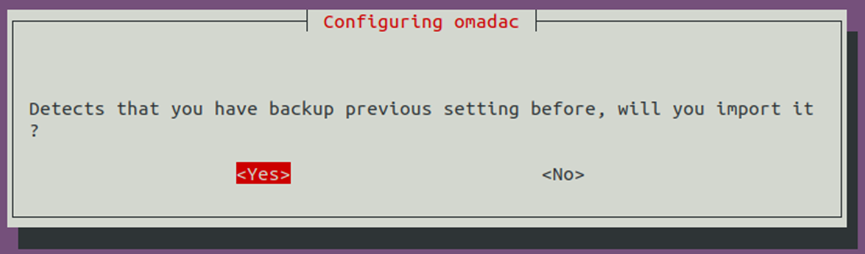
The controller will restore the data in the db file.

Step 5. Change the FeatureCompatibilityVersion
When the Controller starts up successfully.
mongo –port 27217

db.adminCommand( { getParameter: 1, featureCompatibilityVersion: 1 } )

db.adminCommand( { setFeatureCompatibilityVersion: "4.2" } )

db.adminCommand( { getParameter: 1, featureCompatibilityVersion: 1 } )

Step 6. input exit to quit

Upgrade MongoDB from v4.2 to v4.4
Step 1. Backup database and uninstall Controller
sudo dpkg –r omadac

Choose yes to confirm.

Choose yes to confirm.

Note: the backup db file will be restored in /opt/tplink/omada_db_backup. Back up the db.tar.gz file to another folder so you can restore it once a failure happens.

Step 2. Uninstall MongoDB.
sudo apt remove mongodb-org*

Type y to continue.

sudo rm /etc/apt/sources.list.d/mongodb-org-4.2.list

Step 3. Install MongoDB v4.4
curl -fsSL https://www.mongodb.org/static/pgp/server-4.4.asc | \
sudo gpg -o /usr/share/keyrings/mongodb-server-4.4.gpg \
--dearmor

echo "deb [ arch=amd64,arm64 signed-by=/usr/share/keyrings/mongodb-server-4.4.gpg ] https://repo.mongodb.org/apt/ubuntu focal/mongodb-org/4.4 multiverse" | sudo tee /etc/apt/sources.list.d/mongodb-org-4.4.list

sudo apt-get update

sudo apt-get install -y mongodb-org

Step 4. Reinstall Omada Controller.
Go to the folder where the deb file exists.
sudo dpkg -i omada_v5.14.26.1_linux_x64_20240621095737.deb

Choose yes to confirm.

The controller will restore the data in the db file.

Step 5. Change the FeatureCompatibilityVersion
When the Controller starts up successfully, run the command
mongo –port 27217

db.adminCommand( { getParameter: 1, featureCompatibilityVersion: 1 } )

db.adminCommand( { setFeatureCompatibilityVersion: "4.4" } )

db.adminCommand( { getParameter: 1, featureCompatibilityVersion: 1 } )

Step 6. input exit to quit

Conclusion
Now, you have upgraded your MongoDB v3.6 to v4.4.
Get to know more details of each function and configuration please go to Download Center to download the manual of your product. This article applies to Omada Software Controller(Linux)
Looking for More
Finden Sie diese FAQ hilfreich?
Mit Ihrer Rückmeldung tragen Sie dazu bei, dass wir unsere Webpräsenz verbessern.
Was ist Ihr Bedenken bei diesem Artikel?
- Mit Produkt unzufrieden
- Zu kompliziert
- Irreführende Titel
- Betrifft mich nicht
- Zu ungenau
- Was anderes
Vielen Dank.
Vielen Dank für Ihr Feedback.
Recommend Products
Von United States?
Erhalten Sie Produkte, Events und Leistungen speziell für Ihre Region
Diese Webseite verwendet Cookies, um die Websitenavigation zu verbessern, Online-Aktivitäten zu analysieren und die bestmögliche Nutzererfahrung auf unseren Webseiten zu haben. Sie können der Verwendung von Cookies jederzeit Widersprechen. Nähere Informationen finden Sie in unseren Datenschutzhinweisen.
Diese Webseite verwendet Cookies, um die Websitenavigation zu verbessern, Online-Aktivitäten zu analysieren und die bestmögliche Nutzererfahrung auf unseren Webseiten zu haben. Sie können der Verwendung von Cookies jederzeit Widersprechen. Nähere Informationen finden Sie in unseren Datenschutzhinweisen.
Notwendige Cookies
Diese Cookies sind zur Funktion der Website erforderlich und können in Ihren Systemen nicht deaktiviert werden.
TP-Link
SESSION, JSESSIONID, accepted_local_switcher, tp_privacy_base, tp_privacy_marketing, tp_smb-select-product_scence, tp_smb-select-product_scenceSimple, tp_smb-select-product_userChoice, tp_smb-select-product_userChoiceSimple, tp_smb-select-product_userInfo, tp_smb-select-product_userInfoSimple, tp_top-banner, tp_popup-bottom, tp_popup-center, tp_popup-right-middle, tp_popup-right-bottom, tp_productCategoryType
Youtube
id, VISITOR_INFO1_LIVE, LOGIN_INFO, SIDCC, SAPISID, APISID, SSID, SID, YSC, __Secure-1PSID, __Secure-1PAPISID, __Secure-1PSIDCC, __Secure-3PSID, __Secure-3PAPISID, __Secure-3PSIDCC, 1P_JAR, AEC, NID, OTZ
Zendesk
OptanonConsent, __cf_bm, __cfruid, _cfuvid, _help_center_session, _pendo___sg__.<container-id>, _pendo_meta.<container-id>, _pendo_visitorId.<container-id>, _zendesk_authenticated, _zendesk_cookie, _zendesk_session, _zendesk_shared_session, ajs_anonymous_id, cf_clearance
Analyse- und Marketing-Cookies
Analyse-Cookies ermöglichen es uns, Ihre Aktivitäten auf unserer Website zu analysieren, um die Funktionsweise unserer Website zu verbessern und anzupassen.
Die Marketing-Cookies können über unsere Website von unseren Werbepartnern gesetzt werden, um ein Profil Ihrer Interessen zu erstellen und Ihnen relevante Anzeigen auf anderen Websites zu zeigen.
Google Analytics & Google Tag Manager
_gid, _ga_<container-id>, _ga, _gat_gtag_<container-id>
Google Ads & DoubleClick
test_cookie, _gcl_au








