How to configure Wireless Schedule on AC VDSL/ADSL Modem Router (new logo)
You can automatically turn off your wireless network (both 2.4GHz and 5GHz) when you do not need the wireless connection.
Here takes Archer VR2800 as demonstration.
1. Log in the web interface of the modem router. You can refer to How to log into the web-based interface of the AC VDSL/ADSL Modem Router (new logo)?
2. Go to Advanced > Wireless > Wireless Schedule page.
3. Toggle on the button to enable the Wireless Schedule feature.
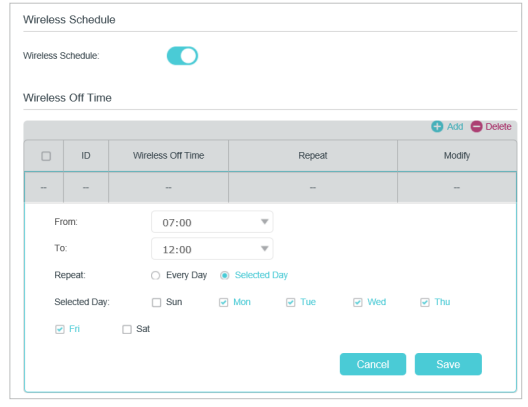
4. Click Add to set the Wireless Off Time, and click Save to save the settings.
5. Repeat steps 3 and 4 to set another entry.
Note:
1. Make sure that the time of the router is correct before using this function. For details, refer to How to set System Time on AC VDSL/ADSL Modem Router (new logo)?
2. The wireless LED (2.4GHz, 5GHz) will turn off if the corresponding wireless network is disabled.
3. The wireless network will be automatically turned on after the time period you set.
Get to know more details of each function and configuration please go to Download Center to download the manual of your product.
Fick du svar på din fråga?
Your feedback helps improve this site.
TP-Link Community
Still need help? Search for answers, ask questions, and get help from TP-Link experts and other users around the world.