How to make applications free from port restriction by DMZ on TL-MR3020 (Router mode--new logo)
When a PC is set to be a DMZ (Demilitarized Zone) host on the local network, it is totally exposed to the internet, which can realize the unlimited bidirectional communication between internal hosts and external hosts. The DMZ host becomes a virtual server with all ports opened. When you are not clear about which ports to open in some special applications, such as IP camera and database software, you can set the PC to be a DMZ host.
Note:
1. DMZ can only be set up after the product has been successfully configure as a router.
Configure the product as a 3G/4G router, wireless router or WISP client router.
How to configure 3G/4G Router Mode on TL-MR3020 (new logo)?
How to configure Wireless Router Mode on TL-MR3020 (new logo)?
How to configure WISP Client Router Mode on TL-MR3020 (new logo)?
2. When DMZ is enabled, the DMZ host is totally exposed to the internet, which may bring some potential safety hazards. If DMZ is not in use, please disable it in time.
I want to:
Make the home PC join the internet online game without port restriction.
For example, due to some port restriction, when playing the online games, you can login normally but cannot join a team with other players. To solve this problem, set your PC as a DMZ host with all ports open.
How can I do that?
Here takes TL-MR3020 for demonstration.
1. Assign a static IP address to your PC to be in the same subnet as the router, for example 192.168.0.100.
If you don’t know how to do that, please refer to
How to configure wired TCP/IP Properties of my computer(Windows XP,Vista,7,8,10,Mac)?
2. Visit http://tplinkwifi.net, and login with your password.
3. Go to Advanced > NAT Forwarding > DMZ and select Enable DMZ.
4. Enter the IP address 192.168.0.100 in the DMZ Host IP Address filed.
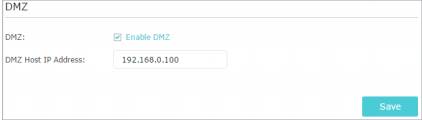
5. Click Save.
Done! The configuration is completed. You’ve set your PC to a DMZ host and now you can make a team to game with other players.
Get to know more details of each function and configuration please go to Download Center to download the manual of your product.
Is this faq useful?
Your feedback helps improve this site.
TP-Link Community
Still need help? Search for answers, ask questions, and get help from TP-Link experts and other users around the world.
