How to configure Storage Sharing of USB on TD-W9970 (new logo)
The Local storage sharing feature allows you to share a USB storage device that’s connected to the modem, (USB Drive or mobile Hard Disk Drive) to other wired or wireless users on the same network.
1. Plug the USB storage into the USB port of the TP-Link modem router.
2. Log into web management page of the modem router.
How to login to the web management page of TD-W9970_(new logo)?
3. Go to USB Settings → USB Mass Storage. Make sure the USB devices is identified by the modem.
4. Go to USB Settings → User Accounts. You can specify the username and password for Storage Sharing.
There are five users here, which provide means to control the access to the USB mass storage by Storage Sharing. The Super User has the right to read and write to Storage Sharing.
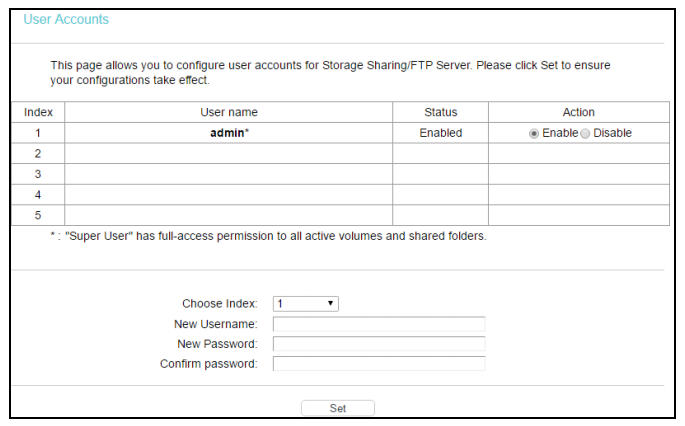
5. Go to USB Settings → Storage Sharing, you can configure a USB disk drive attached to the modem router and view volume and share properties on this page as shown below.
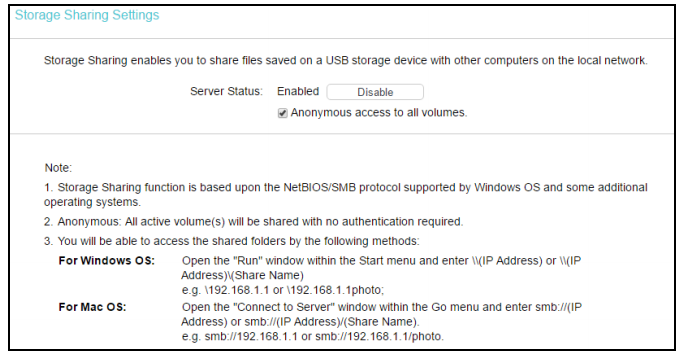
1) If you want to share the whole volume to the local network, check the option Anonymous access to all the volumes.
2) If you want to add a shared folder which does not allow anonymous login, uncheck the box to disable this function.
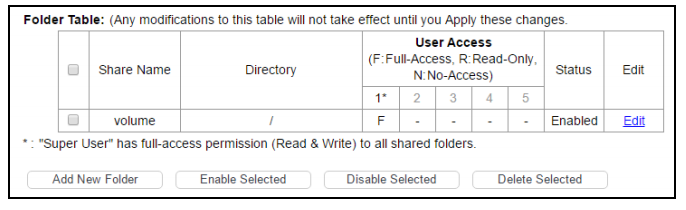
3) Click Add New Folder.
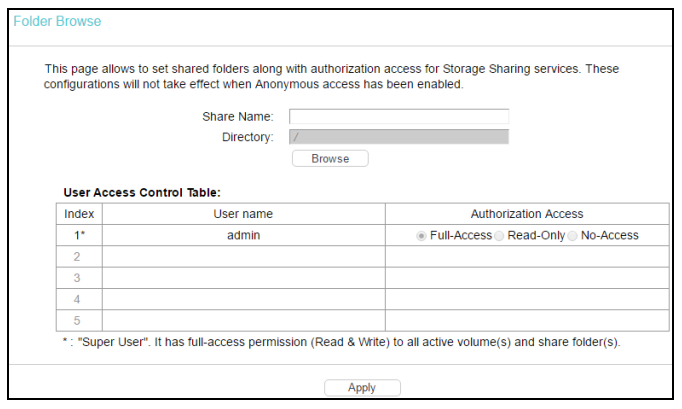
4) Click Browse to select shared volume.
5) Click Apply.
Note: The max share folders number is 10. If you want to share a new folder when the number has reached 10, you can delete an existing share folder and then add a new one.
You will be able to access the shared folders by the following methods:
For Windows OS: Open the "Run" window within the Start menu and enter \\(IP Address) or \\(IP Address)\(Share Name)
e.g. \192.168.1.1 or \192.168.1.1photo;
For Mac OS: Open the "Connect to Server" window within the Go menu and enter smb://(IP Address) or smb://(IP Address)/(Share Name).
e.g. smb://192.168.1.1 or smb://192.168.1.1/photo.
Get to know more details of each function and configuration please go to Download Center to download the manual of your product.
Is this faq useful?
Your feedback helps improve this site.
TP-Link Community
Still need help? Search for answers, ask questions, and get help from TP-Link experts and other users around the world.