How to enable the Access Control Skill in your Alexa App
The Access Control skills feature requires extra setup steps compared to other Alexa skills features, please refer to the below steps to set up access control skills after you already successfully bind TP-Link and Alexa service.
NOTE: Currently, this feature is only supported in English (US), English (GB), Japanese and German.
If you haven’t linked TP-Link and Alexa, please refer to the following FAQ to enable the TP-Link router skill in the Alexa APP first.
How to enable the TP-Link Router Skill in the Alexa app
Step1. Open the Alexa APP and tap the “Devices” button, then you can find the “Wi-Fi Access” option
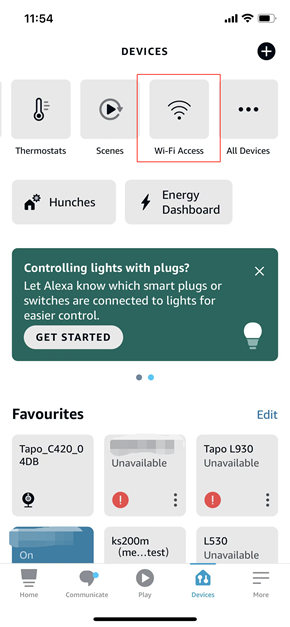
Step2. Selected the “Add a device” option.

Step3. If you first access this page, Alexa may need some time to scan your devices.
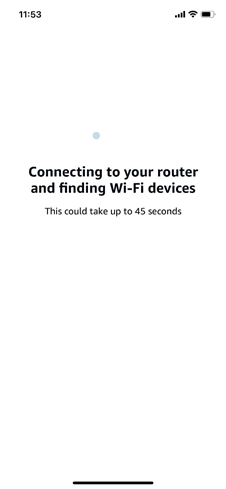
Step4. Added the devices that you want to control.
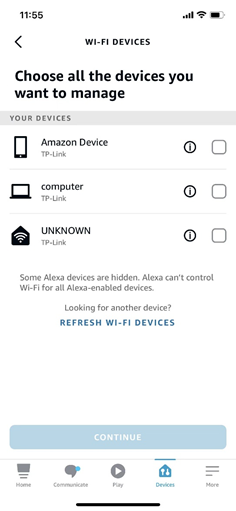
Step5. Finished.
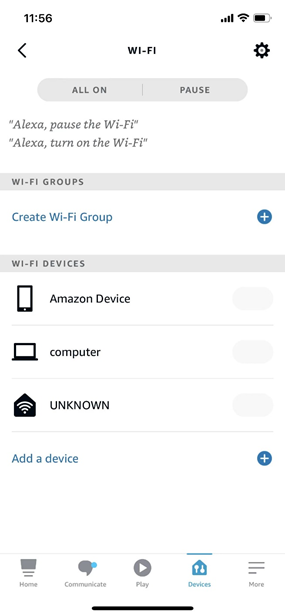
Is this faq useful?
Your feedback helps improve this site.
TP-Link Community
Still need help? Search for answers, ask questions, and get help from TP-Link experts and other users around the world.
_US_1.0_F_normal_20250208094019q.png)

