How to Set TD-W8960N/TD-W8950ND QoS for Online Game
Before you begin, please note:
Suppose the internet parameters from your ISP are as following and you have connected to the internet successfully.
Connection type: PPPoE
VPI/VCI: 8/35
User name and password
QoS for Online Game
Suppose the topology is as following, and TCP ports 7200-7300 are used for the game. Please follow the steps to make game data have the highest priority for the whole network.
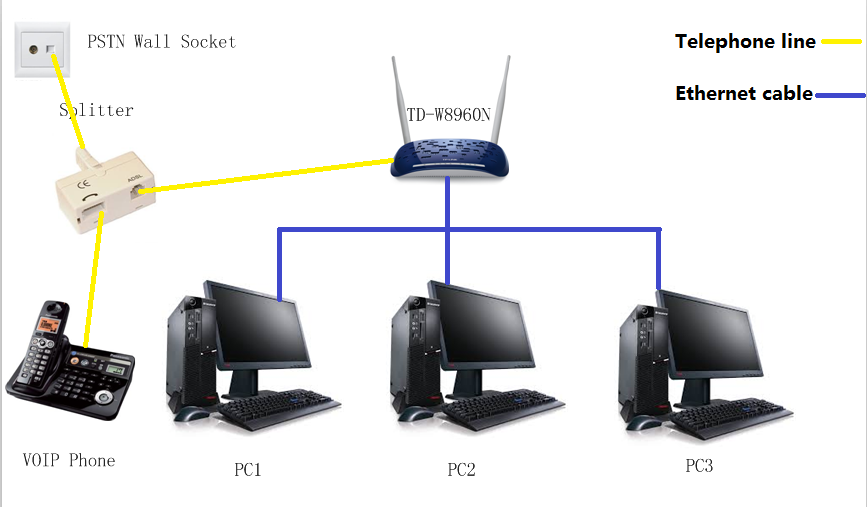
Configuration for QoS:
Step 1 Open web browser and enter 192.168.1.1 in your address bar, then press "Enter".

Step 2 Enter the username and password of your modem. By default it will be Username: "admin" and Password: "admin" or if you have changed this, please enter the new username and password.
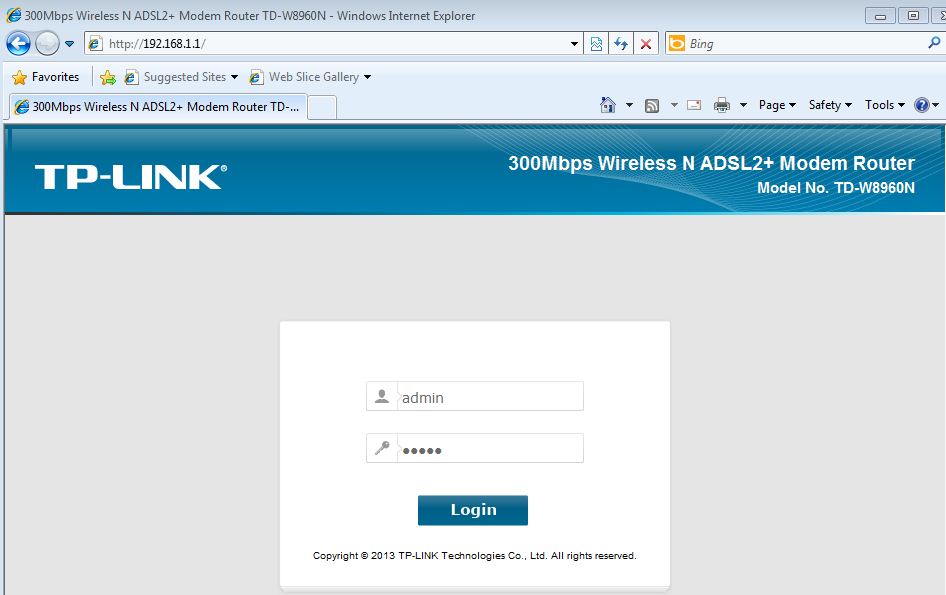
Step 3 Go to Quality of Service, please check Enable QoS
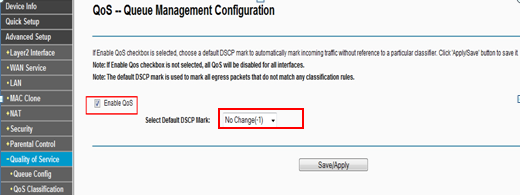
Step 4 Go to Queue Config, then click add button to add a queue. Set following parameters as below:
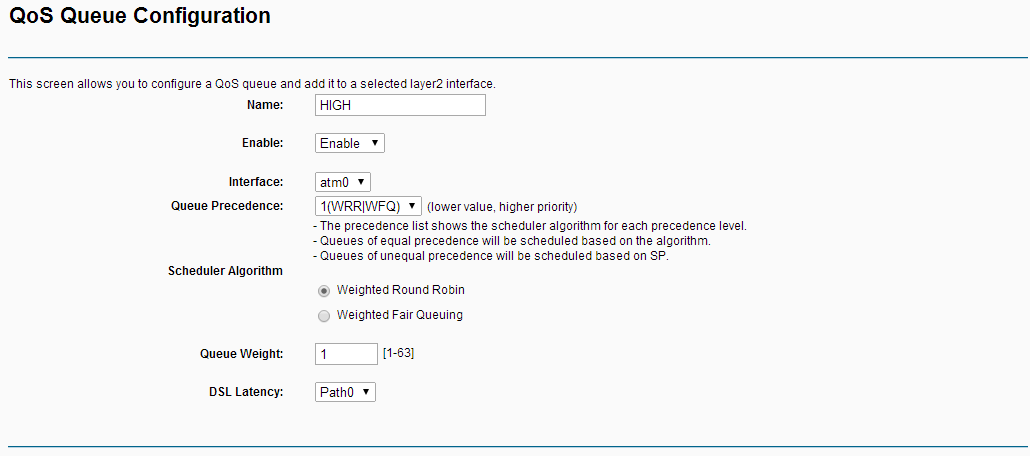
After save, we will get the rule as below:
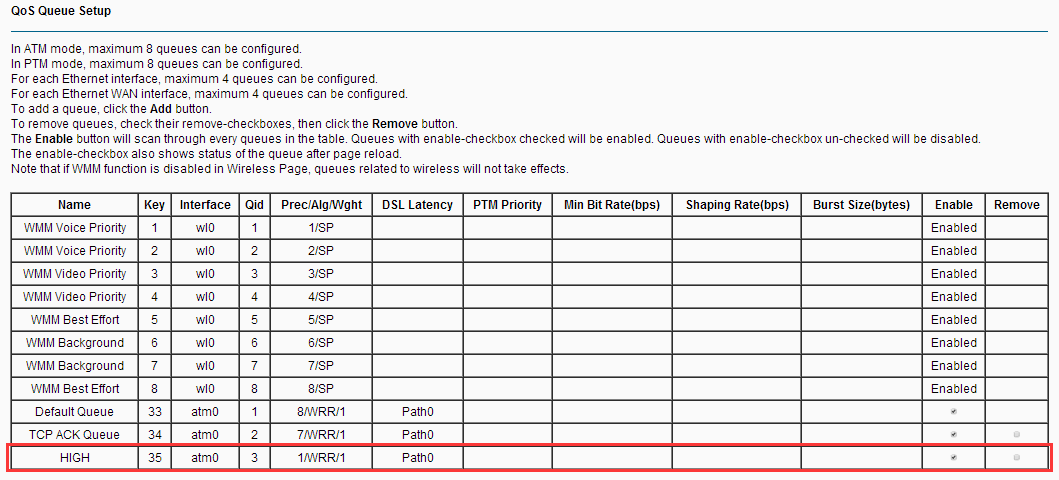
Step 5 Go to QoS Classification, then click add button to add a Classification.
Set following parameters as below:
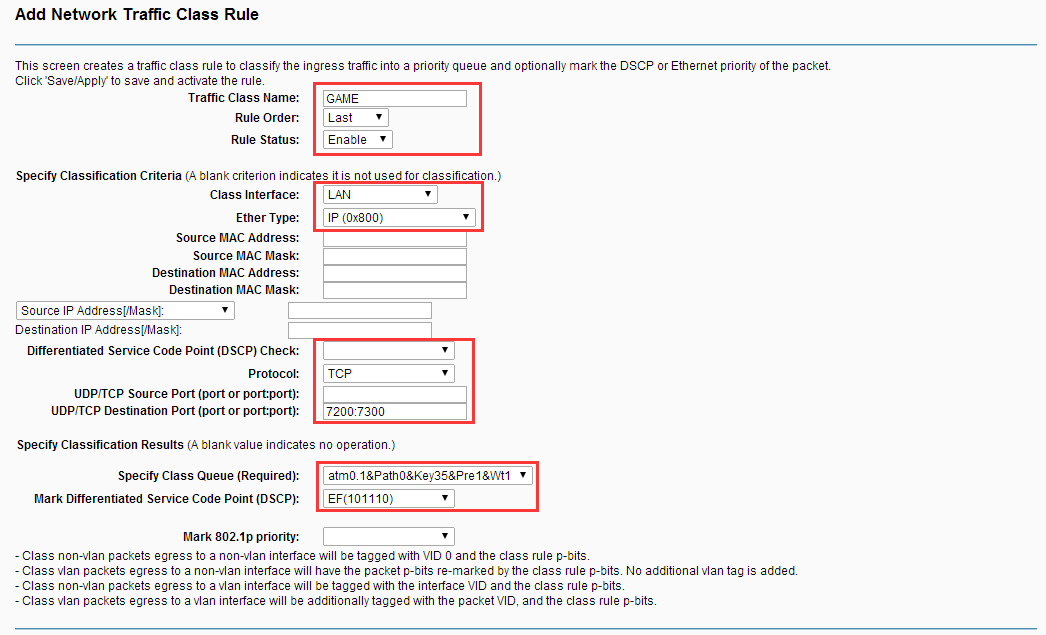
Note: If QoS is applied in some single computer, please set the Source IP Address with Subnet Mask or Source MAC address in the rule.
After save, we will get a rule as following:

Now you can test Online Game QoS with the settings.
Note: For further information of the options, please refer User Guide coming with the product.
Is this faq useful?
Your feedback helps improve this site.
TP-Link Community
Still need help? Search for answers, ask questions, and get help from TP-Link experts and other users around the world.
