What are the differences between different system modes?
In order to suit for different network purposes, three system modes (NAT, Non-NAT and Classic) are available on TL-LINK ER Series SMB routers, such as TL-ER6120, TL-ER6020, etc.
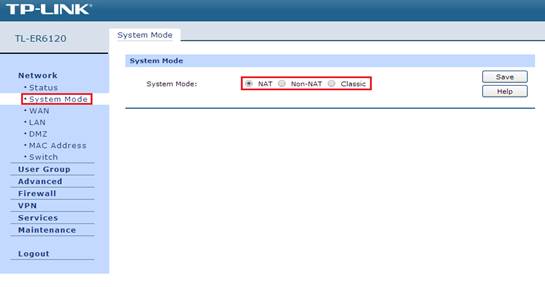
This FAQ is intended to provide comprehensive explanations on how three system modes operate.
NAT Mode:
For an outgoing packet, if the source IP address belongs to the subnet of its LAN or in that of a multi-nets NAT entries (For more information about multi-nets NAT, please refer to FAQ887), the router translates the source IP address into its WAN IP address and forwards the packet outside through its WAN; Otherwise, it discards the packet. For an incoming packet, the router forwards it according to the NAT mapping table or port forwarding entries.
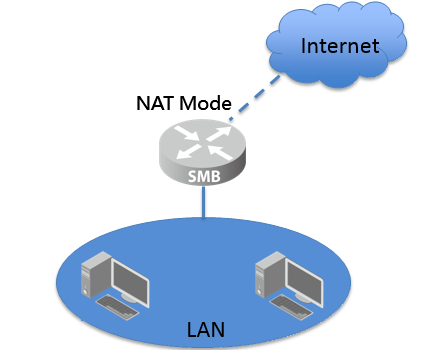
Generally speaking, NAT mode is used for multiple clients in the LAN to share the Internet feed on WAN.
Non-NAT Mode:
There’s no IP address translation between different interfaces. Hosts in different interfaces can communicate with each other as long as there’s a correct routing table.
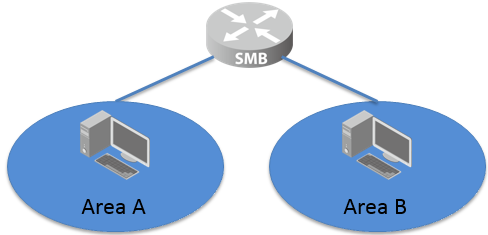
If you have two networks of different areas in a large network environment, and want to forward packets between the two networks by the routing rules, you can set the router as Non-NAT mode. In this mode, the router works as a traditional router and forwards the packets according to the routing table and routing protocol without translating IP address and ports.
Classic Mode:
Classic Mode is the combined mode of NAT mode and Non-NAT mode. In Classic Mode, the router will first transport the packets which are complaint with NAT forwarding rules (NAT Mode) and then match the other packets with the static routing rules (Non-NAT Mode). The matched packet will be forward while the unmatched will be dropped.
In the following scenario for instance, TP-Link router, TL-ER6120 is working on classic mode.
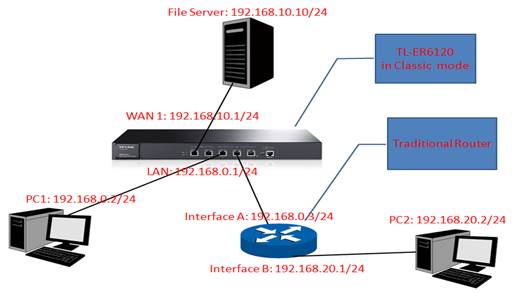 When PC1 tries to access the file server, the source IP address of the packet from PC1 (192.168.0.2, which is in the LAN subnet of the router TL-ER6120) is to be translated to 192.168.10.1 (in other word, PC1, 192.168.0.2 will be disguised by the router as its WAN IP address, 192.168.10.1), and forwarded outward through its WAN. As a result, the server sees PC1 as 192.168.10.1, though it is actually 192.168.0.2;
When PC1 tries to access the file server, the source IP address of the packet from PC1 (192.168.0.2, which is in the LAN subnet of the router TL-ER6120) is to be translated to 192.168.10.1 (in other word, PC1, 192.168.0.2 will be disguised by the router as its WAN IP address, 192.168.10.1), and forwarded outward through its WAN. As a result, the server sees PC1 as 192.168.10.1, though it is actually 192.168.0.2;
When PC2 (IP address 192.168.20.2, which is not in LAN subnet of the router, nor in the subnets of multi-nets NAT entries.) tries to access the file server, TL-ER6120 will forwards the packet from PC2 to the server according to its routing table without IP address translation. Therefore, the server sees PC2 as what it really is (192.168.20.2).
However, if the router is working on NAT mode, PC2 won’t be able to access the file server since packets from PC2 to the server will be discarded by the router. This is what makes Classic Mode different from NAT Mode.
And for TP-Link ER series routers with multi and flexible WAN ports and DMZ port, there are flexible routing and NAT relationship among different ports, for more information, please refer to the FAQ1079.
Is this faq useful?
Your feedback helps improve this site.
TP-Link Community
Still need help? Search for answers, ask questions, and get help from TP-Link experts and other users around the world.









-2.0_1515461273586w.jpg)
