How to Configure the Wireless Router Mode on the TL-MR3020 and TL-MR3040
This Article Applies to:
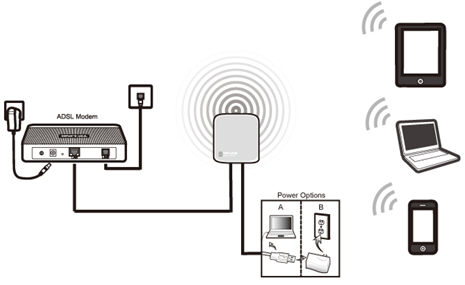
Definition:The TL-MR3020/MR3040 is connected to a DSL or cable modem and works as a regular wireless router.
Application:Internet access from DSL or cable modem is available for one user but more users need to share the Internet.
Access web interface
Go to Quick Setup-> Click Next
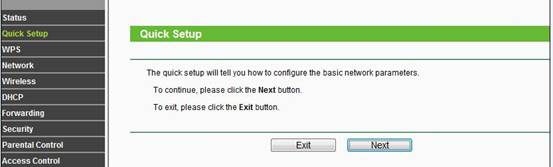
Select WAN Only-> Click Next
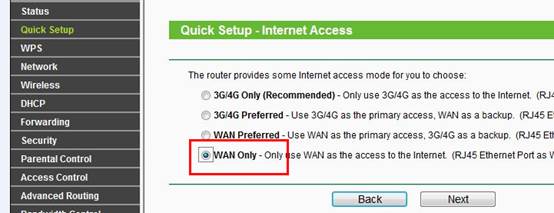
Choose the WAN Connection your ISP is using. For most DSL and cable ISP, they use Dynamic IP.
If you’re not sure, please consult with your ISP customer service or refer to the link below:
Note: Procedures are different according to the Connection Type you choose, then click Next.
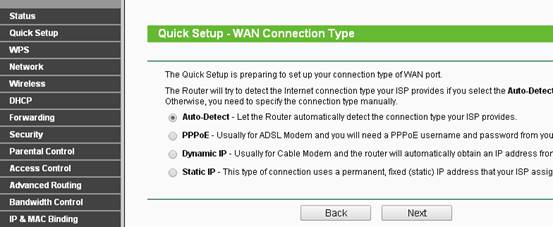
Customize your wireless name (SSID) and password:
|
Wireless Radio: Enable
SSID: (Rename Your Wireless Name)
Region:(Select Your Current Location)
Channel: Auto
Mode: 11bgn mixed
Channel Width: Auto
Security Options: WPA-PSK/WPA2-PSK
PSK Password: (Create a Private Password)
Click Next
|
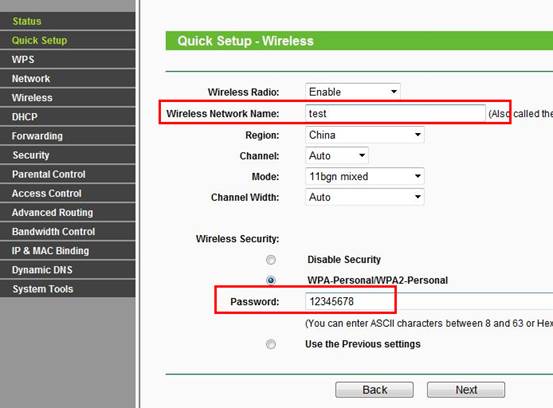
Click Reboot, and wait until it goes to 100% percent.
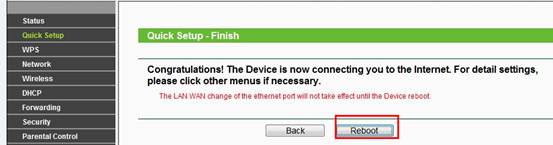
You may now unplug the TL-MR3020/MR3040 from the computer,connect the TL-MR3020/MR3040 directly into the Ethernet port at the back of your Modem.
Congratulations! Youcan share your internet to multiple wireless devices.
Get to know more details of each function and configuration please go to Download Center to download the manual of your product.
Fick du svar på din fråga?
Your feedback helps improve this site.
TP-Link Community
Still need help? Search for answers, ask questions, and get help from TP-Link experts and other users around the world.